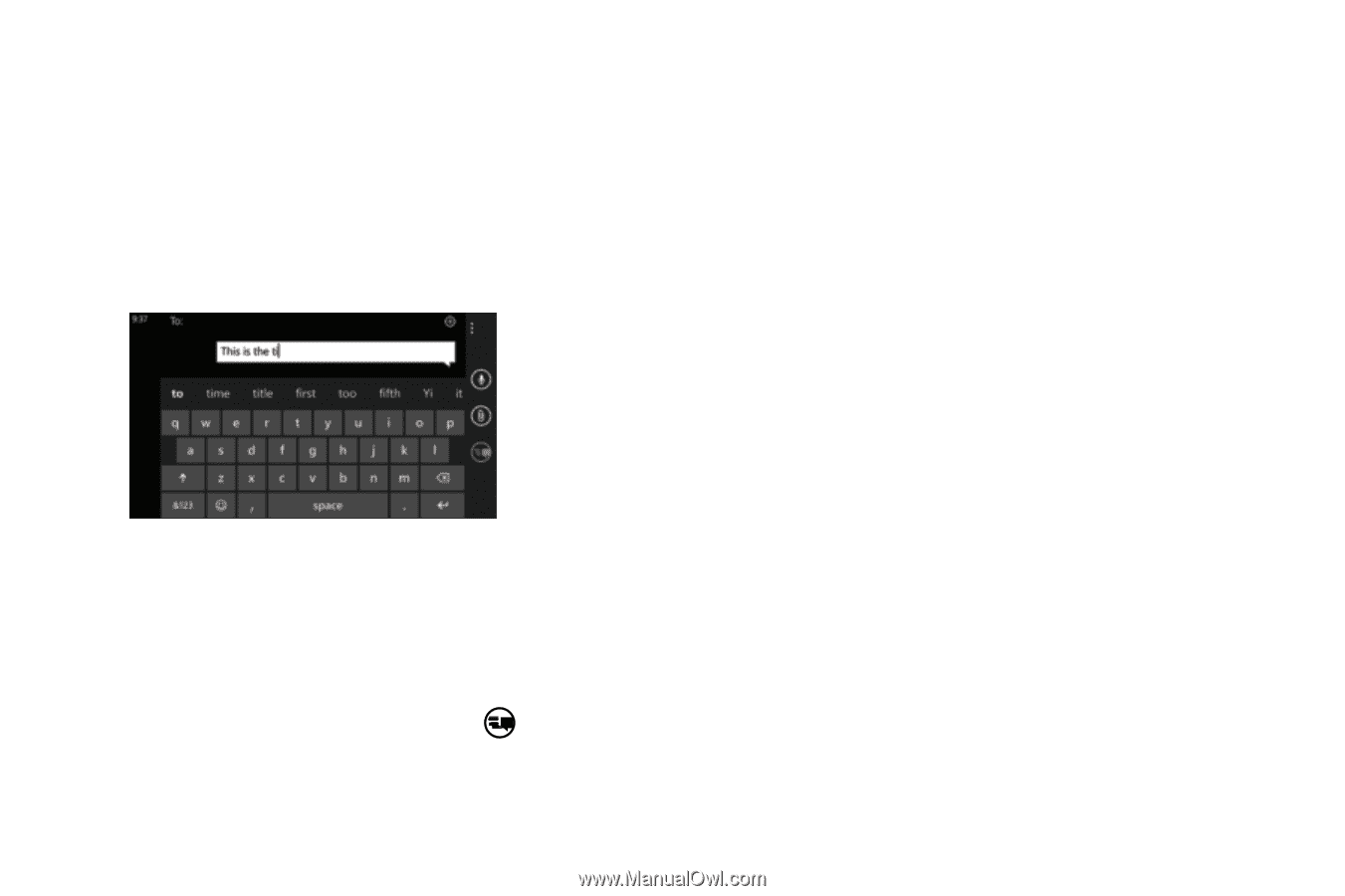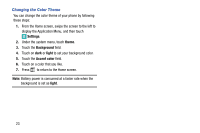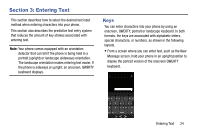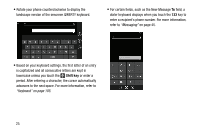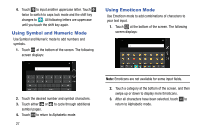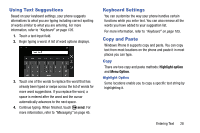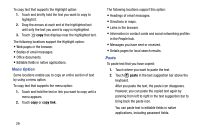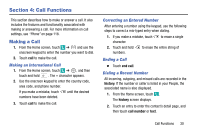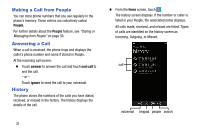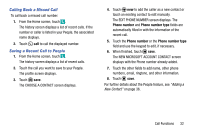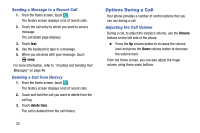Samsung SM-W750V User Manual Verizon Wireless Sm-w750v Samsung Ative Se Englis - Page 34
Using Text Suggestions, Keyboard Settings, Copy and Paste, Highlight option, Menu Option
 |
View all Samsung SM-W750V manuals
Add to My Manuals
Save this manual to your list of manuals |
Page 34 highlights
Using Text Suggestions Based on your keyboard settings, your phone suggests alternatives to what you are typing including correct spelling of words similar to what you are entering. For more information, refer to "Keyboard" on page 105. 1. Touch a text input field. 2. Begin typing a word. A list of word options displays. 3. Touch one of the words to replace the word that has already been typed or swipe across the list of words for more word suggestions. If you replace the word, a space is entered after the word and the cursor automatically advances to the next space. 4. Continue typing. When finished, touch send. For more information, refer to "Messaging" on page 45. Keyboard Settings You can customize the way your phone handles certain functions while you enter text. You can also remove all the words you have added to your suggestion list. For more information, refer to "Keyboard" on page 105. Copy and Paste Windows Phone 8 supports copy and paste. You can copy text from most locations on the phone and paste it in most places you can type. Copy There are two copy and paste methods: Highlight option and Menu Option. Highlight Option Some locations enable you to copy a specific text string by highlighting it. Entering Text 28