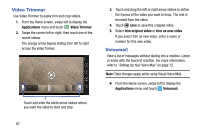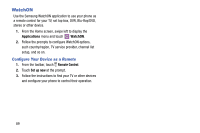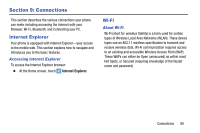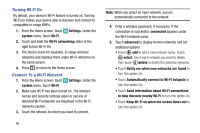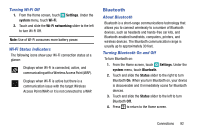Samsung SM-W750V User Manual Verizon Wireless Sm-w750v Samsung Ative Se Englis - Page 93
Video Trimmer, Voicemail, Applications, trim original video, trim as new video
 |
View all Samsung SM-W750V manuals
Add to My Manuals
Save this manual to your list of manuals |
Page 93 highlights
Video Trimmer Use Video Trimmer to easily trim and crop videos. 1. From the Home screen, swipe left to display the Applications menu and touch Video Trimmer. 2. Swipe the screen left or right, then touch one of the recent videos. The orange arrow begins sliding from left to right across the video frames. Touch and slide the white arrow sliders where you want the video to start and stop. 3. Touch and drag the left or right arrow sliders to define the frames of the video you want to keep. The rest is trimmed from the video. 4. Touch save to save this cropped video. 5. Select trim original video or trim as new video. If you select trim as new video, enter a name or number for this new video. Voicemail View a list of messages without dialing into a mailbox. Listen or erase with the touch of a button. For more information, refer to "Setting Up Your Voice Mail" on page 12. Note: Data charges apply while using Visual Voice Mail. Ⅲ From the Home screen, swipe left to display the Applications menu and touch Voicemail. 87