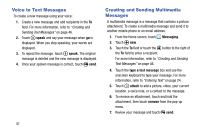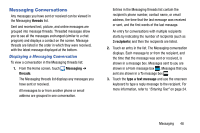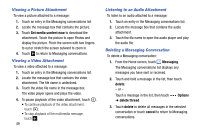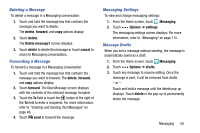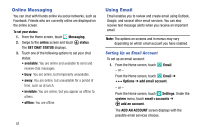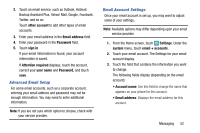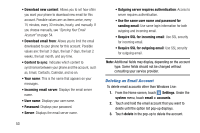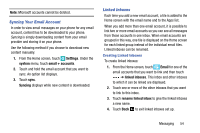Samsung SM-W750V User Manual Verizon Wireless Sm-w750v Samsung Ative Se Englis - Page 58
Advanced Email Setup, Email Account Settings, Backup Assistant Plus, Yahoo! Mail, Google, Facebook
 |
View all Samsung SM-W750V manuals
Add to My Manuals
Save this manual to your list of manuals |
Page 58 highlights
2. Touch an email service, such as Outlook, Hotmail, Backup Assistant Plus, Yahoo! Mail, Google, Facebook, Twitter, and so on. Touch other account to add other types of email accounts. 3. Enter your email address in the Email address field. 4. Enter your password in the Password field. 5. Touch sign in. If your email information is found, your account information is saved. If Attention required displays, touch the account, correct your user name and Password, and touch save. Advanced Email Setup For some email accounts, such as a corporate account, entering your email address and password may not be enough information. You may need to enter additional information. Note: If you are not sure which option to choose, check with your service provider. Email Account Settings Once your email account is set up, you may want to adjust some of your settings. Note: Available options may differ depending upon your email service provider. 1. From the Home screen, touch Settings. Under the system menu, touch email + accounts. 2. Touch your email account. The Settings for your email account display. 3. Touch the field that contains the information you want to change. The following fields display (depending on the email account): • Account name: Use this field to change the name that appears on your phone for this account. • Email address: Displays the email address for this account. Messaging 52