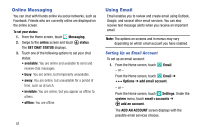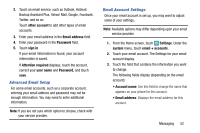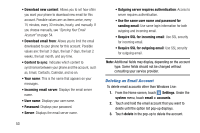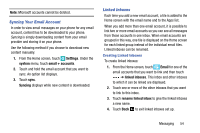Samsung SM-W750V User Manual Verizon Wireless Sm-w750v Samsung Ative Se Englis - Page 62
Multimedia, Xbox Music Pass, Music + Videos
 |
View all Samsung SM-W750V manuals
Add to My Manuals
Save this manual to your list of manuals |
Page 62 highlights
Section 7: Multimedia This section explains how to use the multimedia features of your phone, including Music Player, Video Player, Gallery, Camera, and Camcorder. Xbox Music Pass Xbox Music Pass is a monthly music subscription service giving you unlimited access to millions of songs. Download or stream as many songs as you like and listen to them for as long as your subscription is up to date. On your Windows Phone, the streaming feature requires wireless network access. Carrier fees may apply. For more information, visit xbox.com/music. Note: Before using Xbox Music to buy music, you must set up a free Microsoft Account. For more information, refer to "Setting Up a Microsoft Account" on page 55. Music + Videos This section explains how to access music, videos, podcasts, and radio on your phone. Navigate the Music+Video app as follows: 1. From the Home screen, touch Music+Videos. 2. Swipe left across the screen to view the following menus: • collection: Displays media categories such as music, video, and podcasts, as well as a link to the Store app. • history: Displays thumbnails that indicate songs or videos you have recently played. Touch the thumbnail to return to replay that song or video. • new: Allows you to play music, videos, and podcasts downloaded from your PC, as well as media stored on a memory card. It also gives you access to the music area of the Xbox Music Store. • apps: Displays links to other music applications, such as ATIV Beam, Share Box, and Verizon Tones. • xbox: Displays featured artists from the Xbox Music Store. Touch a thumbnail to play the song and see more details about the artist from the Xbox Music Store. Multimedia 56