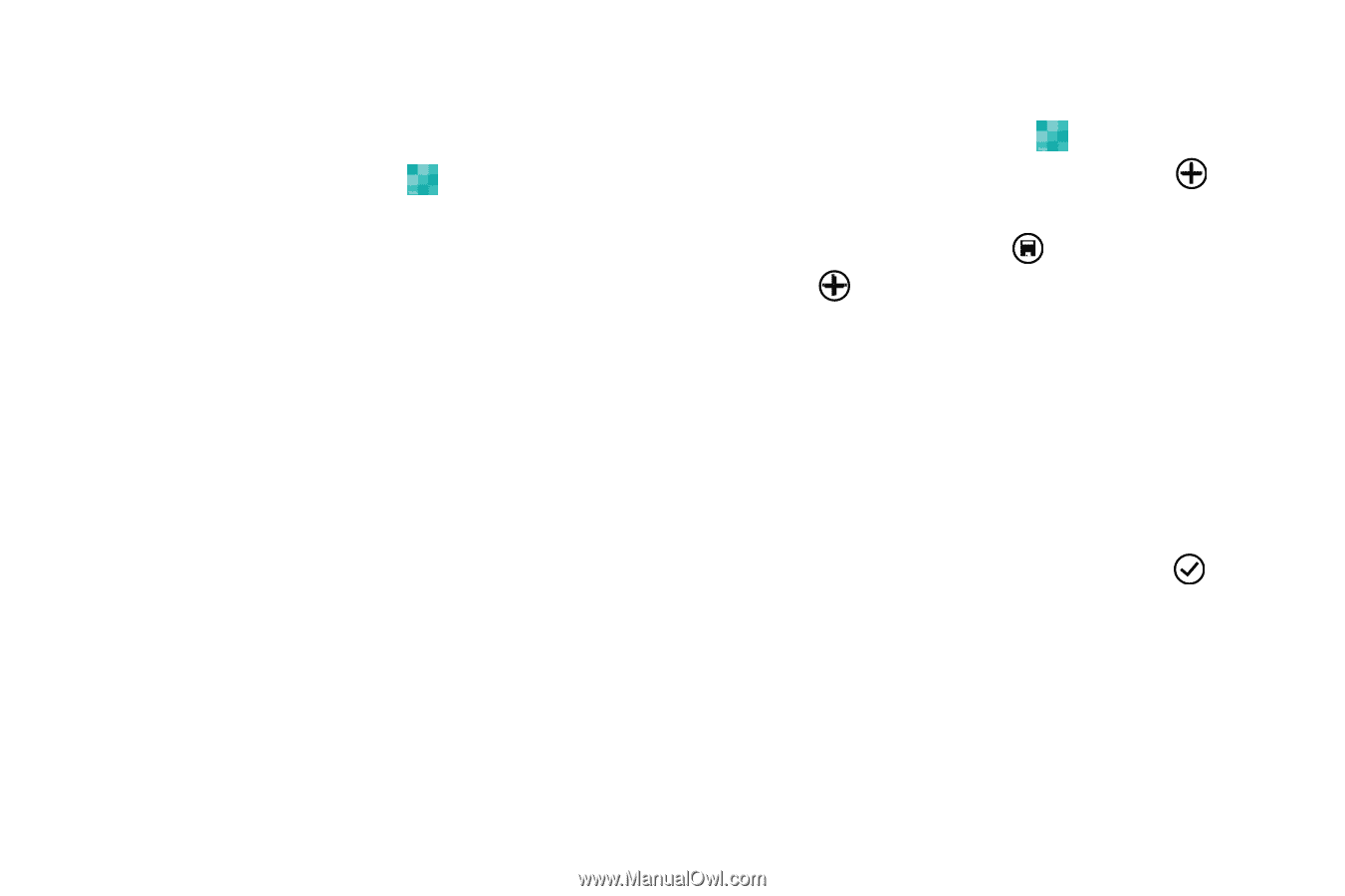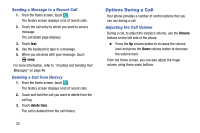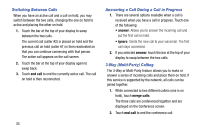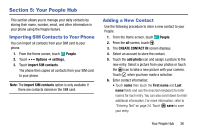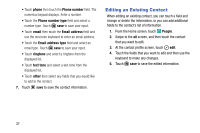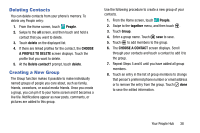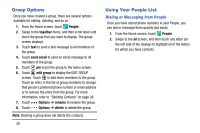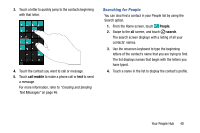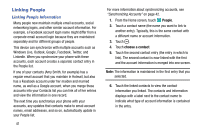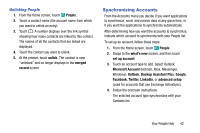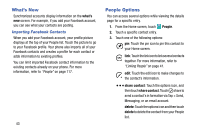Samsung SM-W750V User Manual Verizon Wireless Sm-w750v Samsung Ative Se Englis - Page 44
Deleting Contacts, Creating a New Group, People, delete, CHOOSE, A PROFILE TO DELETE, together, Group
 |
View all Samsung SM-W750V manuals
Add to My Manuals
Save this manual to your list of manuals |
Page 44 highlights
Deleting Contacts You can delete contacts from your phone's memory. To delete any People entry: 1. From the Home screen, touch People. 2. Swipe to the all screen, and then touch and hold a contact that you want to delete. 3. Touch delete on the displayed list. 4. If there are linked profiles for the contact, the CHOOSE A PROFILE TO DELETE screen displays. Touch the profile that you want to delete. 5. At the Delete contact? prompt, touch delete. Creating a New Group The Group function makes it possible to make individually named groups of people you care about, such as family, friends, coworkers, or social media friends. Once you create a group, you can pin it to your home screen and it becomes a live tile. Notifications appear as new posts, comments, or pictures are added to this group. Use the following procedure to create a new group of your contacts. 1. From the Home screen, touch People. 2. Swipe to the together menu, and then touch . 3. Touch Group. 4. Enter a group name. Touch save to save. 5. Touch to add members to the group. 6. The CHOOSE A CONTACT screen displays. Scroll through your contacts and touch a contact to add it to the group. 7. Repeat Steps 5 and 6 until you have added all group members. 8. Touch an entry in the list of group members to change that person's preferred phone number or email address or to remove the entry from the group. Touch done to save the edited information. Your People Hub 38