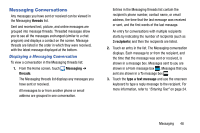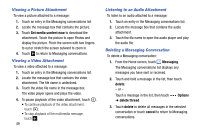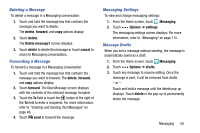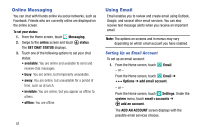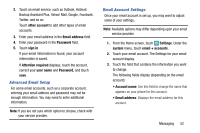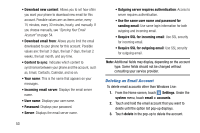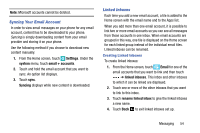Samsung SM-W750V User Manual Verizon Wireless Sm-w750v Samsung Ative Se Englis - Page 59
Deleting an Email Account, sending email, Settings, system, email + accounts, delete
 |
View all Samsung SM-W750V manuals
Add to My Manuals
Save this manual to your list of manuals |
Page 59 highlights
• Download new content: Allows you to set how often you want your phone to download new email for this account. Possible values are: as items arrive, every 15 minutes, every 30 minutes, hourly, and manually. If you choose manually, see "Syncing Your Email Account" on page 54. • Download email from: Allows you to limit the email downloaded to your phone for this account. Possible values are: the last 3 days, the last 7 days, the last 2 weeks, the last month, and any time. • Content to sync: Indicates which content to synchronize between your phone and the account, such as, Email, Contacts, Calendar, and so on. • Your name: This is the name that appears on your messages. • Incoming email server: Displays the email server name. • User name: Displays your user name. • Password: Displays your password. • Server: Displays the email server name. 53 • Outgoing server requires authentication: Access to server requires authentication. • Use the same user name and password for sending email: Use same login information for both outgoing and incoming email. • Require SSL for incoming email: Use SSL security for incoming email. • Require SSL for outgoing email: Use SSL security for outgoing email. Note: Additional fields may display, depending on the account type. Some fields should not be changed without consulting your service provider. Deleting an Email Account To delete email accounts other than Windows Live: 1. From the Home screen, touch Settings. Under the system menu, touch email + accounts. 2. Touch and hold the email account that you want to delete until the option list pop-up displays. 3. Touch delete in the pop-up to delete the account.