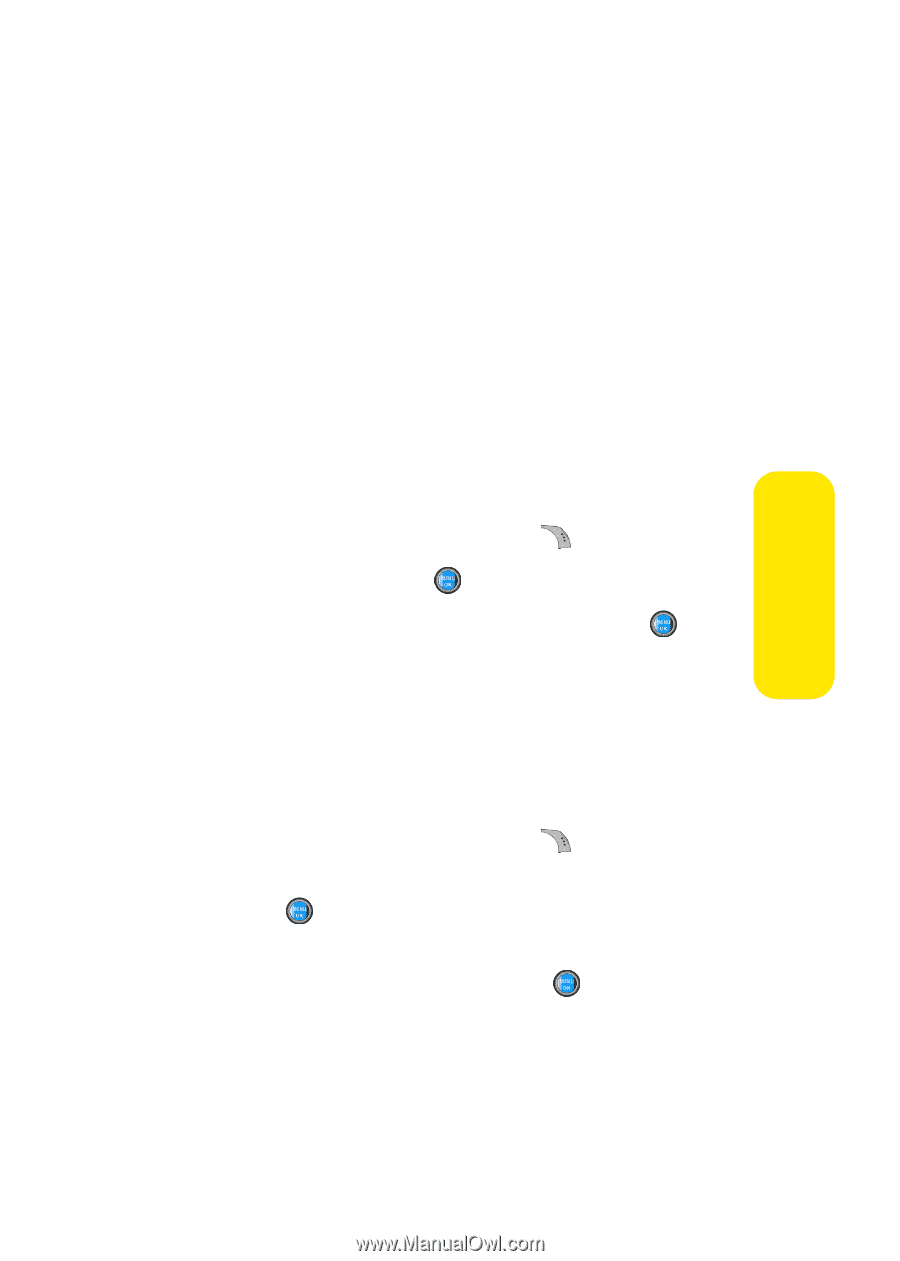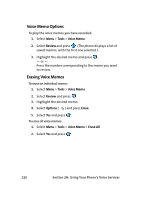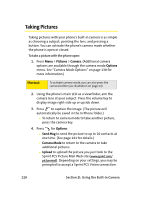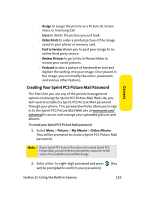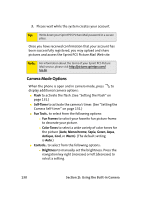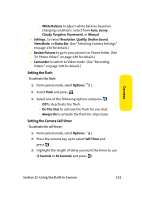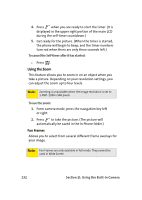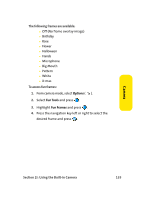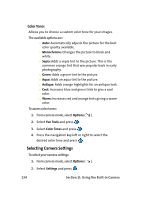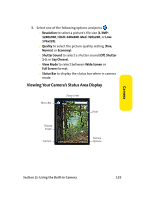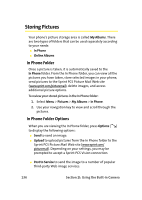Samsung SPH-A960 User Manual (user Manual) (ver.d11) (English) - Page 155
Setting the Flash, Setting the Camera Self-timer
 |
View all Samsung SPH-A960 manuals
Add to My Manuals
Save this manual to your list of manuals |
Page 155 highlights
Camera Ⅲ White Balance to adjust white balance based on changing conditions. Select from Auto, Sunny, Cloudy, Tungsten, Fluorescent, or Manual. ⅷ Settings.. to select Resolution, Quality, Shutter Sound, View Mode, or Status Bar. (See "Selecting Camera Settings" on page 134 for details.) ⅷ Review Pictures to go to your phone's In Phone folder. (See "In Phone Folder" on page 136 for details.) ⅷ Camcorder to switch to Video mode. (See "Recording Videos" on page 138 for details.) Setting the Flash To activate the flash: 1. From camera mode, select Options ( ). 2. Select Flash and press . 3. Select one of the following options and press . Ⅲ Off to deactivate the flash. Ⅲ On This Shot to activate the flash for one shot. Ⅲ Always On to activate the flash for all pictures. Setting the Camera Self-timer To activate the self-timer: 1. From camera mode, select Options ( ). 2. Press the volume key up to select Self-Timer and press . 3. Highlight the length of delay you want the timer to use (5 Seconds or 10 Seconds) and press . Section 2I: Using the Built-in Camera 131