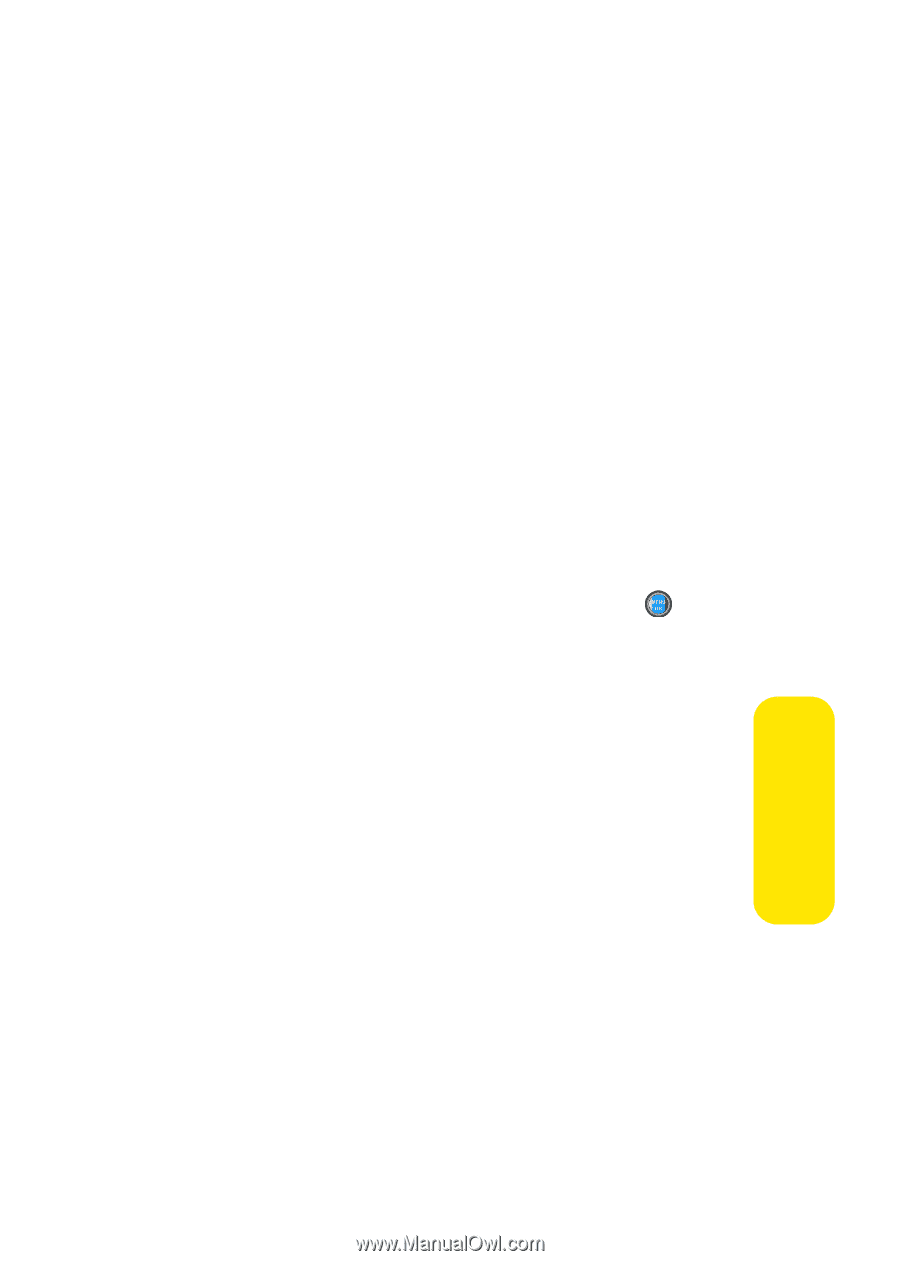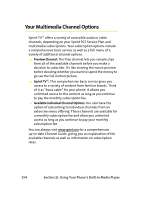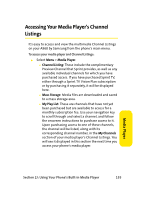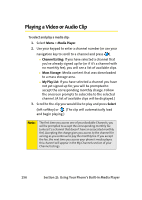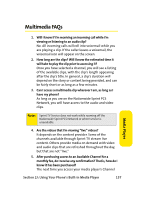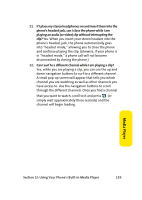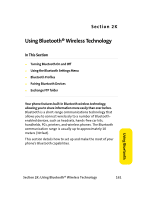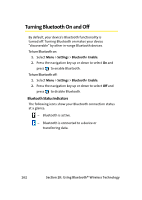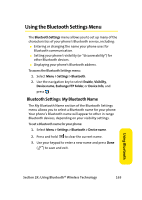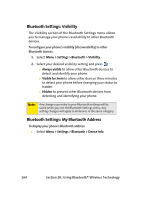Samsung SPH-A960 User Manual (user Manual) (ver.d11) (English) - Page 183
Media Player, playing an audio or video clip without interrupting
 |
View all Samsung SPH-A960 manuals
Add to My Manuals
Save this manual to your list of manuals |
Page 183 highlights
11. If I place my stereo headphones on and insert them into the phone's headset jack, can I close the phone while I am playing an audio (or video) clip without interrupting the clip? Yes. When you insert your stereo headset into the phone's headset jack, the phone automatically goes into "headset mode," allowing you to close the phone and continue playing the clip. (Likewise, if your phone is in "headset mode," a phone call will not become disconnected by closing the phone.) 12. Can I surf to a different channel while I am playing a clip? Yes; while you are playing a clip, you can use the up and down navigation buttons to surf to a different channel. A small pop-up screen will appear that tells you which channel you are watching as well as other channels you have access to. Use the navigation buttons to scroll through the different channels. Once you find a channel that you want to watch, scroll to it and press (or simply wait approximately three seconds) and the channel will begin loading. Media Player Section 2J: Using Your Phone's Built-in Media Player 159