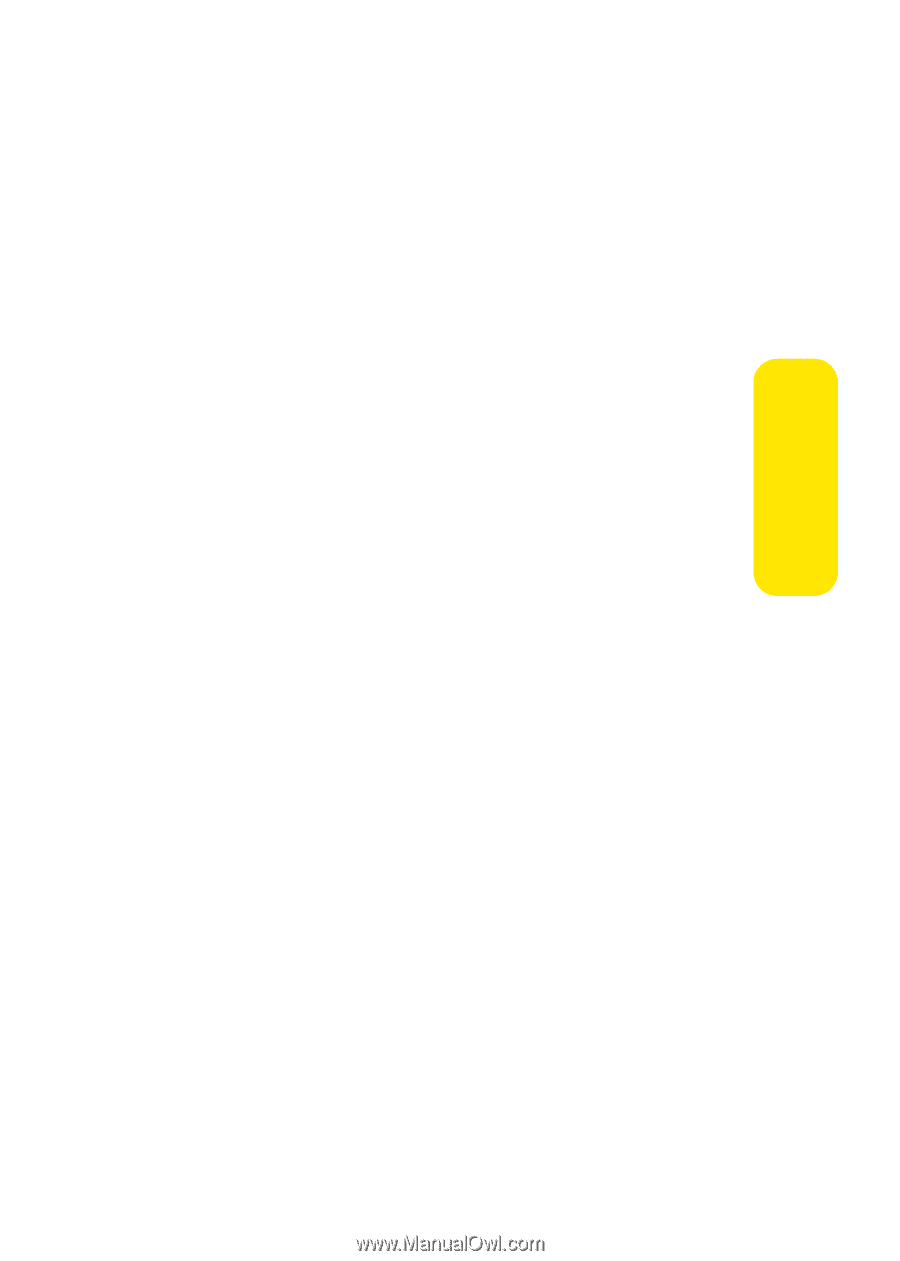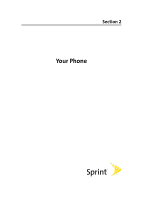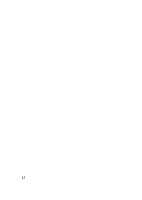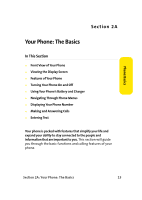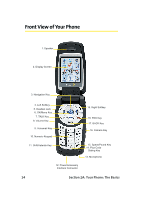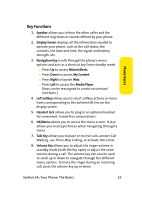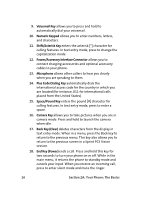Samsung SPH-A960 User Manual (user Manual) (ver.d11) (English) - Page 39
Key Functions, Phone Basics
 |
View all Samsung SPH-A960 manuals
Add to My Manuals
Save this manual to your list of manuals |
Page 39 highlights
Phone Basics Key Functions 1. Speaker allows you to hear the other caller and the different ring tones or sounds offered by your phone. 2. Display Screen displays all the information needed to operate your phone, such as the call status, the contacts, the date and time, the signal and battery strength, etc. 3. Navigation Key scrolls through the phone's menu options and acts as a shortcut key from standby mode. Ⅲ Press Up to access Missed Alerts. Ⅲ Press Down to access My Content. Ⅲ Press Right to launch Web. Ⅲ Press Left to access the Media Player. (Keys can be reassigned to create customized shortcuts.) 4. Left Softkey allows you to select softkey actions or menu items corresponding to the bottom left line on the display screen. 5. Headset Jack allows you to plug in an optional headset for convenient, hands-free conversations. 6. OK/Menu allows you to access the menu screen. It also allows you to accept choices when navigating through a menu. 7. Talk Key allows you to place or receive calls, answer Call Waiting, use Three-Way Calling, or activate Voice Dial. 8. Volume Key allows you to adjust the ringer volume in standby mode (with the flip open) or adjust the voice volume during a call. The volume key can also be used to scroll up or down to navigate through the different menu options. To mute the ringer during an incoming call, press the volume key up or down. Section 2A: Your Phone: The Basics 15