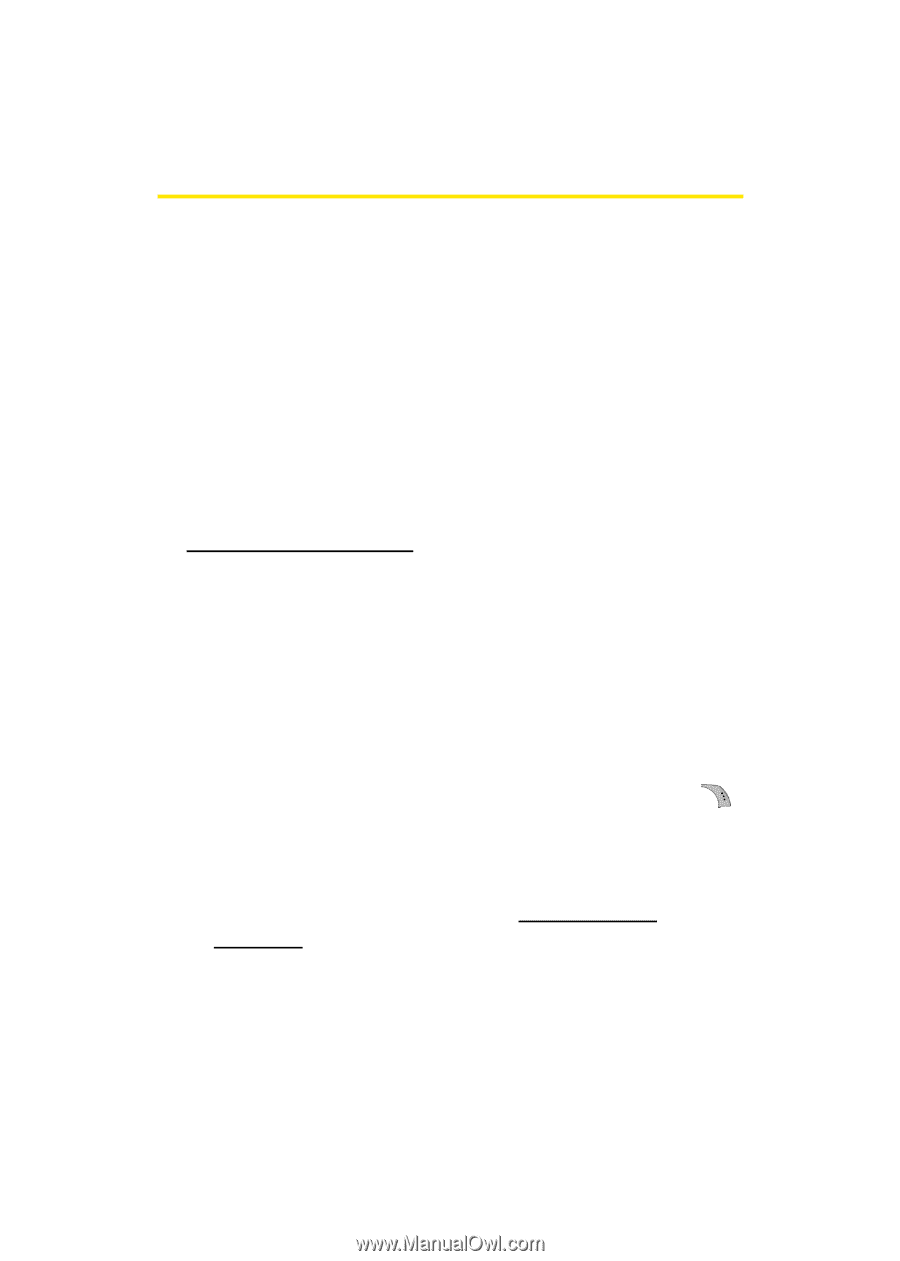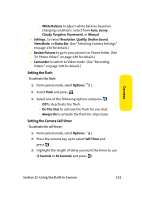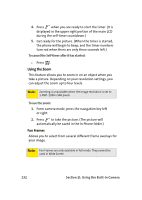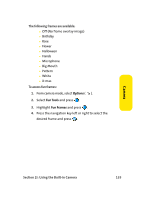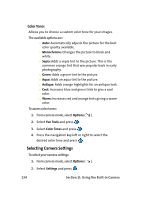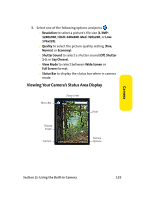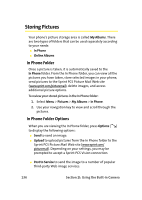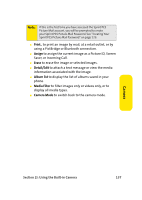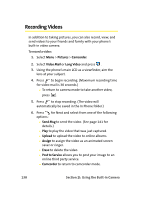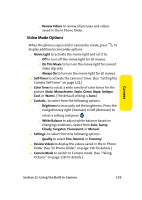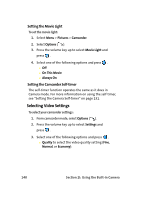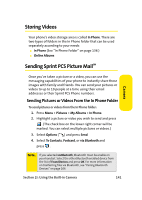Samsung SPH-A960 User Manual (user Manual) (ver.d11) (English) - Page 160
Storing Pictures, In Phone Folder, In Phone Folder Options
 |
View all Samsung SPH-A960 manuals
Add to My Manuals
Save this manual to your list of manuals |
Page 160 highlights
Storing Pictures Your phone's picture storage area is called My Albums. There are two types of folders that can be used separately according to your needs: ⅷ In Phone ⅷ Online Albums In Phone Folder Once a picture is taken, it is automatically saved to the In Phone folder. From the In Phone folder, you can view all the pictures you have taken, store selected images in your phone, send pictures to the Sprint PCS Picture Mail Web site (www.sprint.com/picturemail), delete images, and access additional picture options. To review your stored pictures in the In Phone folder: 1. Select Menu > Pictures > My Albums > In Phone. 2. Use your navigation key to view and scroll through the pictures. In Phone Folder Options When you are viewing the In Phone folder, press Options ( ) to display the following options: ⅷ Send to send an image. ⅷ Upload to upload pictures from the In Phone folder to the Sprint PCS Picture Mail Web site (www.sprint.com/ picturemail). Depending on your settings, you may be prompted to accept a Sprint PCS Vision connection. ⅷ Post to Service to send the image to a number of popular third-party Web image services. 136 Section 2I: Using the Built-in Camera