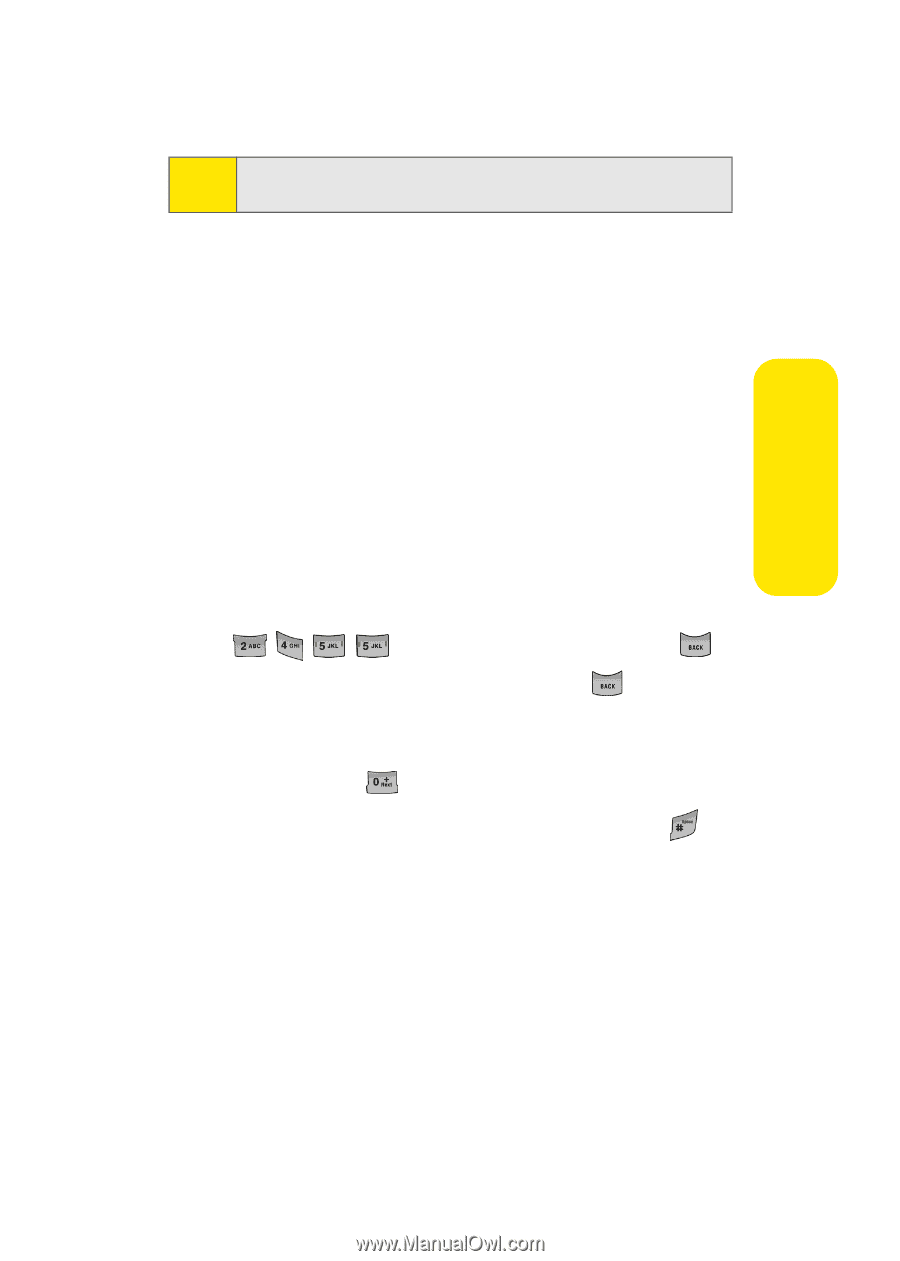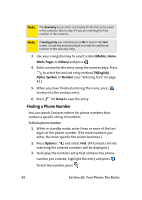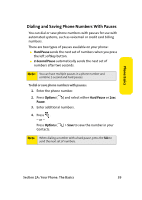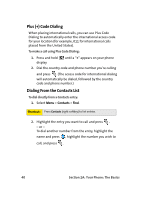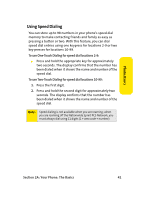Samsung SPH-A960 User Manual (user Manual) (ver.d11) (English) - Page 67
Entering Characters Using T9 Text Input, A: Your Phone: The Basics
 |
View all Samsung SPH-A960 manuals
Add to My Manuals
Save this manual to your list of manuals |
Page 67 highlights
Phone Basics Tip: When entering text, press the * (Shift) key to change letter capitalization (Abc > ABC > abc). Entering Characters Using T9 Text Input T9 Text Input lets you enter text in your phone by pressing keys just once per letter. (To select the T9 Word mode when entering text, see "Selecting a Character Input Mode" on page 42.) T9 Text Input analyzes the letters you enter using an intuitive word database and creates a suitable word. (The word may change as you type.) To enter a word using T9(English) Text Input: 1. Select the T9(English) character input mode. (See "Selecting a Character Input Mode" on page 42.) 2. Press the corresponding keys once per letter to enter a word. (For example, to enter the word "Bill," press .) (If you make a mistake, press to erase a single character. Press and hold entire entry.) to delete an If the word you want is not displayed after you have entered all the letters, press to scroll through additional word selections. To accept a word and insert a space, press . Section 2A: Your Phone: The Basics 43