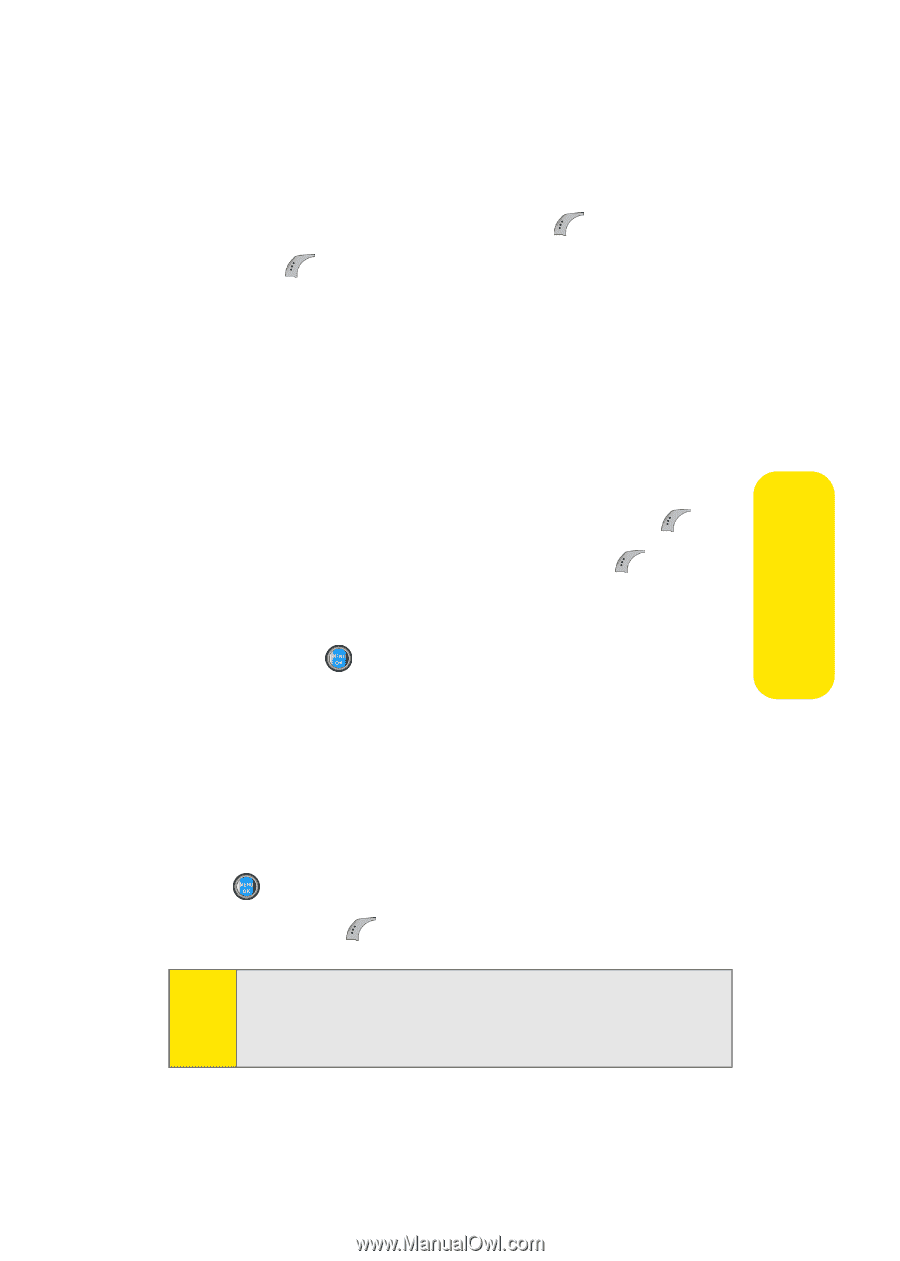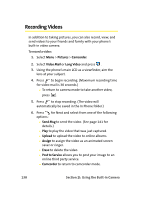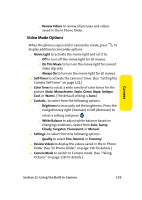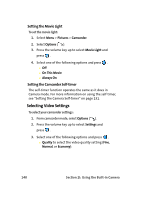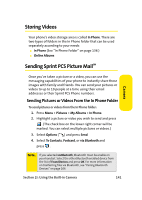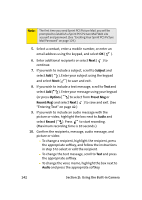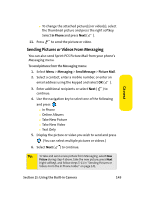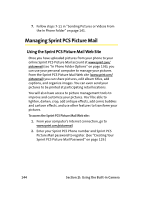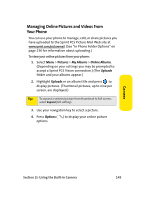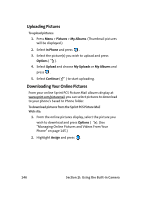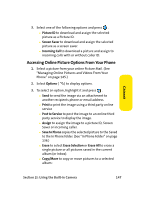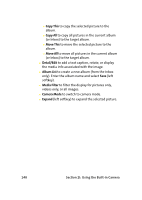Samsung SPH-A960 User Manual (user Manual) (ver.d11) (English) - Page 167
Sending Pictures or Videos From Messaging, I: Using the Built-in Camera
 |
View all Samsung SPH-A960 manuals
Add to My Manuals
Save this manual to your list of manuals |
Page 167 highlights
Camera Ⅲ To change the attached picture(s) or video(s), select the thumbnail picture and press the right softkey. Select In Phone and press Next ( ). 11. Press to send the picture or video. Sending Pictures or Videos From Messaging You can also send Sprint PCS Picture Mail from your phone's Messaging menu. To send pictures from the Messaging menu: 1. Select Menu > Messaging > Send Message > Picture Mail. 2. Select a contact, enter a mobile number, or enter an email address using the keypad and select OK ( ). 3. Enter additional recipients or select Next ( ) to continue. 4. Use the navigation key to select one of the following and press . Ⅲ In Phone Ⅲ Online Albums Ⅲ Take New Picture Ⅲ Take New Video Ⅲ Text Only 5. Display the picture or video you wish to send and press . (You can select multiple pictures or videos.) 6. Select Next ( ) to continue. Tip: To take and send a new picture from Messaging, select New Picture during step 4 above, take the new picture, press Next (right softkey), and follow steps 5-11 in "Sending Pictures or Videos From the In Phone Folder" on page 141. Section 2I: Using the Built-in Camera 143