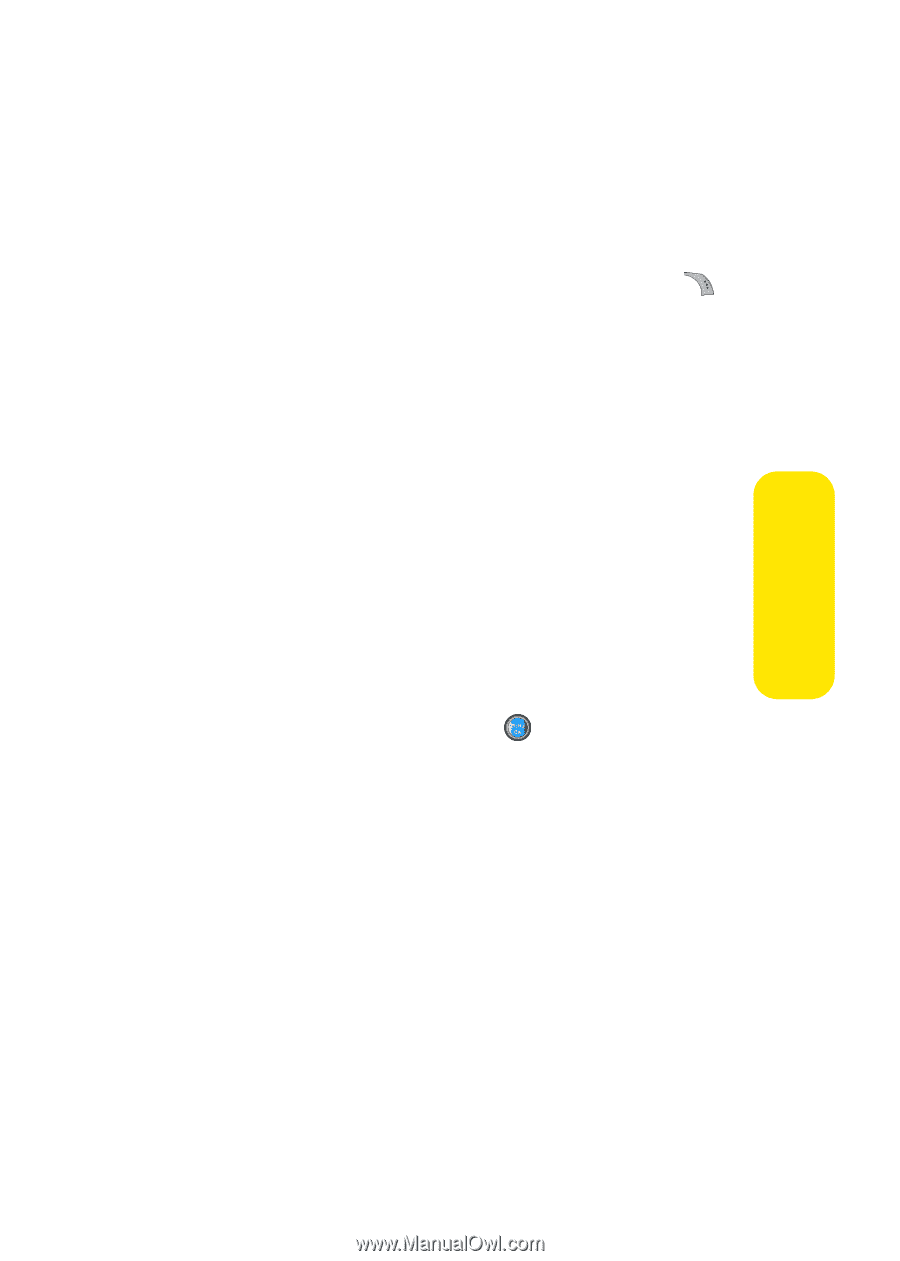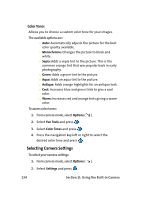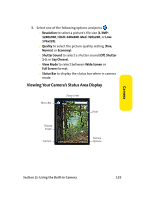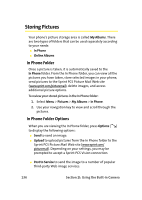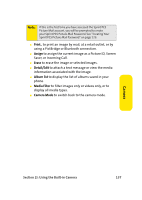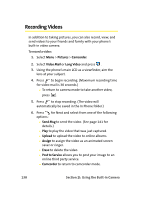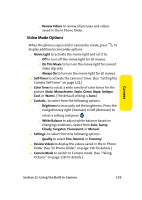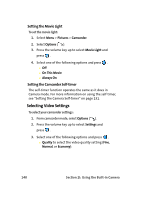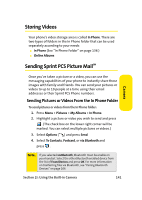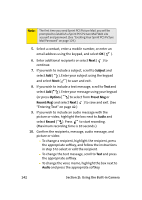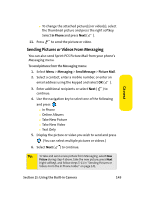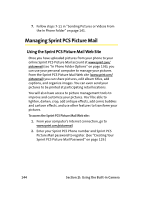Samsung SPH-A960 User Manual (user Manual) (ver.d11) (English) - Page 163
Video Mode Options, I: Using the Built-in Camera
 |
View all Samsung SPH-A960 manuals
Add to My Manuals
Save this manual to your list of manuals |
Page 163 highlights
Camera Ⅲ Review Videos to review all pictures and videos saved in the In Phone folder. Video Mode Options When the phone is open and in camcorder mode, press to display additional camcorder options: ⅷ Movie Light to activate the movie light and set it to: Ⅲ Off to turn off the movie light for all movies. Ⅲ On This Movie to turn on the movie light for current video clip only. Ⅲ Always On to turn on the movie light for all movies. ⅷ Self-Timer to activate the camera's timer. (See "Setting the Camera Self-timer" on page 131.) ⅷ Color Tones to select a wide variety of color tones for the picture (Auto, Monochrome, Sepia, Green, Aqua, Antique, Cool, or Warm). (The default setting is Auto.) ⅷ Controls.. to select from the following options: Ⅲ Brightness to manually set the brightness. Press the navigation key right (increase) or left (decrease) to select a setting and press . Ⅲ White Balance to adjust white balance based on changing conditions. Select from Auto, Sunny, Cloudy, Tungsten, Fluorescent, or Manual. ⅷ Settings.. to select from the following options: Ⅲ Quality to select Fine, Normal, or Economy. ⅷ Review Videos to display the videos saved in the In Phone folder. (See "In Phone Folder" on page 136 for details.) ⅷ Camera Mode to switch to Camera mode. (See "Taking Pictures" on page 128 for details.) Section 2I: Using the Built-in Camera 139