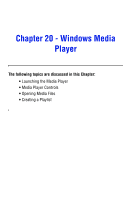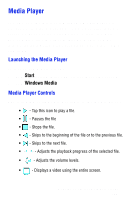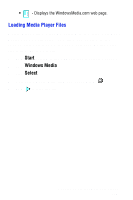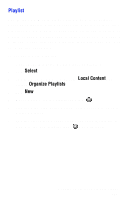Samsung SPH-I700 User Manual (ENGLISH) - Page 155
Start, Camera, Settings, AS Mode, Description, Activating AS Mode, AS Mode Icons
 |
View all Samsung SPH-I700 manuals
Add to My Manuals
Save this manual to your list of manuals |
Page 155 highlights
sections of the scene. Adaptive Sensitivity combines the two images into a one dynamic image and reduces the image to a normal size to display on the screen without loosing any details. Activating AS Mode To turn on the AS mode: 1. Tap Start located in the upper left corner of the screen. 2. Tap Camera. 3. Tap Settings and select AS Mode. AS Mode Icons When AS Mode is enabled, an icon is displayed in the upper right corner of the screen. This icon represents the image conditions. Icon Description AS Mode OK - Good light conditions. This option is only active in AS mode. AS Low Light - A low light condition was detected. The camera cannot increase the exposure due to the low light. This option is only active in AS mode. AS Motion Detected - High motion was detected. The captured image will be in normal mode. This option is always active. Chapter 19 - Camera 155