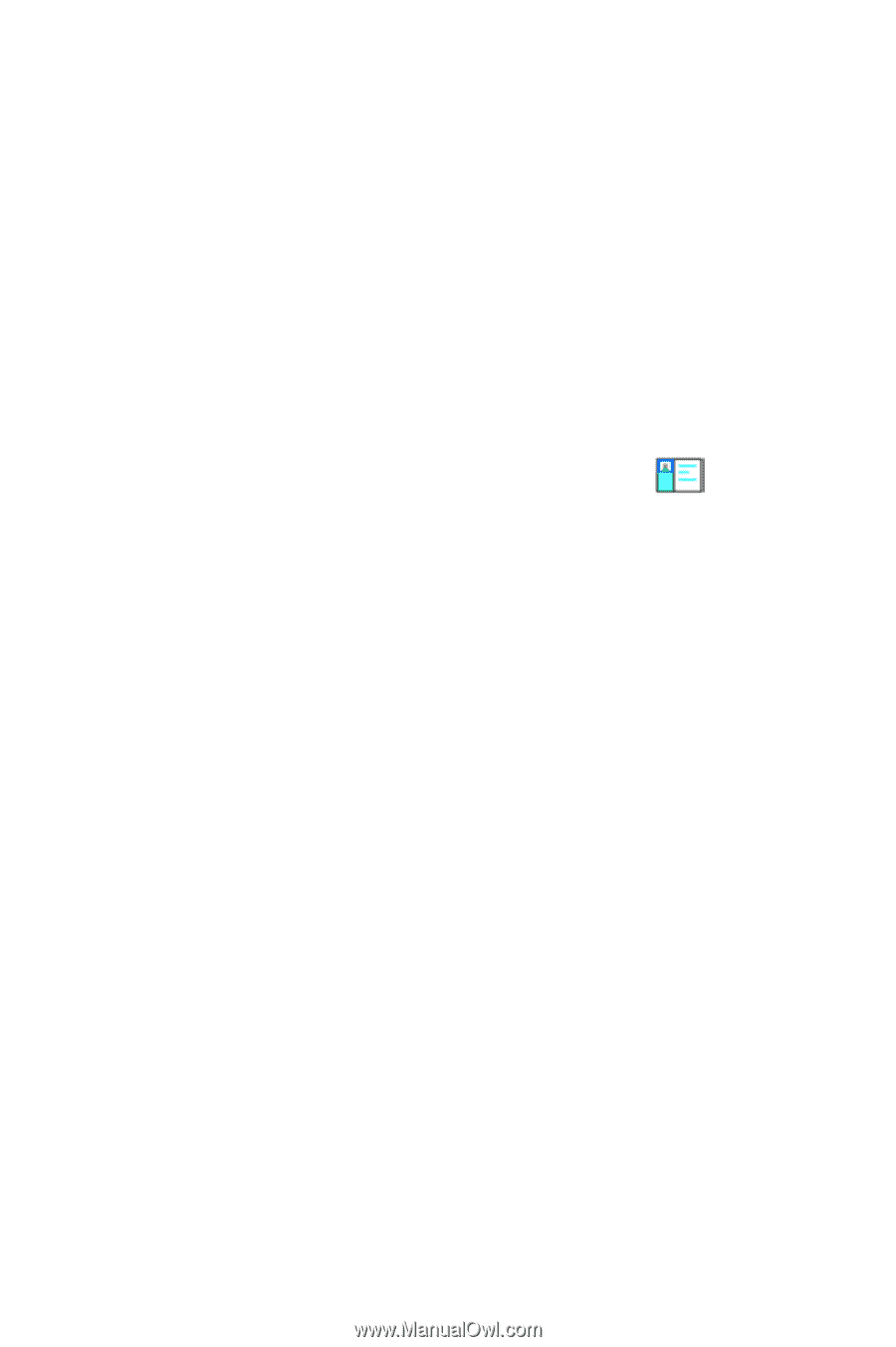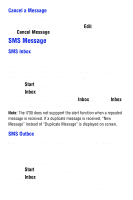Samsung SPH-I700 User Manual (ENGLISH) - Page 68
E-mail Messages, Message Options, Tools, Send SMS, Service, ActiveSync
 |
View all Samsung SPH-I700 manuals
Add to My Manuals
Save this manual to your list of manuals |
Page 68 highlights
E-mail Messages E-mail messages can be sent and received using Microsoft Outlook and ActiveSync. Messages are sent and received using the desktop/laptop computer during an ActiveSync operation. To send an e-mail message: 1. From the phone screen, tap Tools and select Send SMS. 2. Enter the e-mail address in the To: field.(Up to ten people can be sent the same SMS message at one time. For multiple e-mail addresses, use a semi-colon). Note: To select an e-mail address from contacts, tap icon again to display the text area. . Tap the 3. Tap the Subj: field and enter a title for the message. 4. Tap the message area and enter the desired message using the desired input method. When finished, tap the double drop down arrows to the right of the Subj: field. 5. Tap the drop down arrow next to Service and make sure that ActiveSync is selected. 6. Tap Send. 7. Perform an ActiveSync operation to send the e-mail message. For more information on performing an ActiveSync operation, see "ActiveSync" on page 115. Message Options Several options are associated with sending an SMS message. They are: • Edit My Text Messages • Spell Check Chapter 8 - Messaging 68