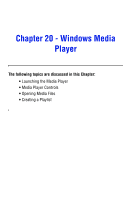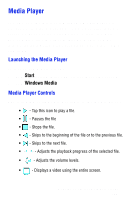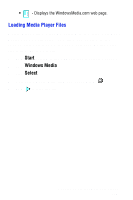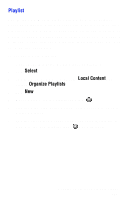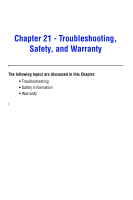Samsung SPH-I700 User Manual (ENGLISH) - Page 156
Beaming Pictures, Continuous Picture Mode, Start, Camera, View Image, Beam Files, Close
 |
View all Samsung SPH-I700 manuals
Add to My Manuals
Save this manual to your list of manuals |
Page 156 highlights
Beaming Pictures To beam pictures: 1. Tap Start located in the upper left corner of the screen. 2. Tap Camera. 3. Tap View and select View Image. 4. Select the desired image by tapping the navigation arrows left or right. 5. Tap Send and select Beam Files. 6. Tap Close when finished. Continuous Picture Mode The continuous picture mode allows you to set the digital camera to take three pictures in a row very quickly when you tap the blue button. To turn on continuous picture mode: 1. Tap the continuous picture mode icon located next to Help in the menu bar. 2. Notice that the number "3" is placed next to the camera icon under the view screen on the right side. 3. Tap the blue button to take your pictures. Chapter 19 - Camera 156

Chapter 19 - Camera
156
Beaming Pictures
To beam pictures:
1.
Tap
Start
located in the upper left corner of the screen.
2.
Tap
Camera
.
3.
Tap
View
and select
View Image
.
4.
Select the desired image by tapping the navigation
arrows left or right.
5.
Tap
Send
and select
Beam Files
.
6.
Tap
Close
when finished.
Continuous Picture Mode
The continuous picture mode allows you to set the
digital camera to take three pictures in a row very
quickly when you tap the blue button. To turn on
continuous picture mode:
1.
Tap the continuous picture mode icon located next to
Help in the menu bar.
2.
Notice that the number “3” is placed next to the camera
icon under the view screen on the right side.
3.
Tap the blue button to take your pictures.