Samsung SPH-M810 User Manual (user Manual) (ver.f10) (English) - Page 103
Memory Status, Connecting Your Device to Your Computer - review
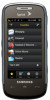 |
View all Samsung SPH-M810 manuals
Add to My Manuals
Save this manual to your list of manuals |
Page 103 highlights
microSD Card Ⅲ Computer provides access to the contents of the internal microSD card as if it were any other external storage device. Memory Status The Instinct s30 allows you to review the memory allocation of both your internal device's storage and that of the microSD card. 1. Press and touch Main ( General > Memory Status. ) > Settings > Ⅲ The Memory Status page is divided into two sections: In Phone and Memory Card. 2. Touch Done to return to the previous screen. Connecting Your Device to Your Computer If you are using the USB Memory Card mode, you must first install the microSD card into the device before connecting the Samsung Instinct s30 to your computer. You can find additional support at www.sprint.com/ instincts30support. 1. Connect one end of the included USB cable to an open USB port on your computer. 2. Plug the other end of the included USB cable into your Accessories/Power Cable Jack located on the side of the device. (Wait for the connection to be completed. When connected, your computer will automatically detect your device.) + Correct Incorrect 3. Click the My Computer icon on the Windows desktop, and double-click the newly created drive letter (which may appear as an icon or text, depending on your View settings). 2G. microSD Card 91















