Samsung SPH-M810 User Manual (user Manual) (ver.f10) (English) - Page 120
Sending Pictures and Videos From the My Photos Folder, Sprint Picture Mail account.
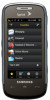 |
View all Samsung SPH-M810 manuals
Add to My Manuals
Save this manual to your list of manuals |
Page 120 highlights
Ⅲ Manual Entry to manually enter a recipient by choosing either: ● Enter Phone Number to use the onscreen dial pad to enter a wireless phone number. Touch Done to continue. ● Enter Email Address to use the onscreen keyboard to enter the recipient's email address. Touch Done to continue. Note The Recipient entry must be either a mobile number or email address to continue using this feature. 4. Touch Yes to confirm the selected address is either a mobile number or email address. 5. Select an album from which to select a picture or video (such as Text Only, Camera Album, and Saved Album). 6. Touch one or more thumbnail images and then touch Ok. You can send both an image or video file as an attachment. Note Any video segments [over 2 min. or 6 MB] cannot be uploaded or sent wirelessly. 7. Add more recipients by touching and repeating step 3. 8. From the New Picture Mail screen, select additional options. Ⅲ Touch Subj: and enter a subject for the message, then touch Done to continue. Ⅲ Touch Text: and enter a text message to go with the pictures, then touch Done to continue. Ⅲ Touch Add Voice Memo: to record and attach a voice memo. 9. When you have finished adding content, review your message and touch Send. Sending Pictures and Videos From the My Photos Folder 1. Press and touch Fun ( ) > My Photos > CAMERA. (You may be prompted to register your Sprint Picture Mail account.) 2. Touch to display the thumbnail view. 3. Select a picture or video to send by touching it. (You can select multiple pictures and videos which are then highlighted in blue.) Ⅲ To "deselect" a file, touch it again until it is no longer highlighted. 108 2I. Camera















