Samsung SPH-M810 User Manual (user Manual) (ver.f10) (English) - Page 37
Answering Calls, activation of a device feature or display screen. - manual
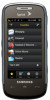 |
View all Samsung SPH-M810 manuals
Add to My Manuals
Save this manual to your list of manuals |
Page 37 highlights
Phone Basics ⅷ Pause: Insert a hard pause to the current phone number. A hard pause requires that any consecutive numbers be manually sent by touching Talk. (See "Saving a Phone Number" on page 28.) Answering Calls To answer a call while the device is active: 1. Make sure your device is on. (If your device is off, incoming calls go to voicemail.) 2. Touch Answer to answer an incoming call. Other options include: Ⅲ Silent to mute the ringer. Ⅲ Ignore to send the call to your voicemail box. Your device notifies you of incoming calls in the following ways: ⅷ The device rings or vibrates. ⅷ The backlight illuminates. ⅷ The screen displays an incoming call message. If the incoming call is from a number stored in your Contacts, the entry's name is displayed. The caller's phone number or picture may also be displayed, if available. To answer a call while the device is locked: When the device is locked, neither the display screen or side keys are active. This prevents accidental activation of a device feature or display screen. When you receive an incoming call, your display screen illuminates and indicates the Caller ID information. If the caller has been previously entered into your Contacts list, the name, number, and associated photo (if available) will be displayed as a floating card on the screen. 1. To answer the call, slide this virtual card up towards the Answer field. 2A. Phone Basics 25















