Samsung SPH-M810 User Manual (user Manual) (ver.f10) (English) - Page 60
Security Settings, Accessing the Security Menu, Using Your Device’s Lock Feature
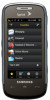 |
View all Samsung SPH-M810 manuals
Add to My Manuals
Save this manual to your list of manuals |
Page 60 highlights
To add an application as a Favorite Function: 1. Touch the onscreen Tap to add button. 2. Touch Application and choose from one of the following category types: Main, Fun, or Web. 3. Touch an application from one of these three category functions to add it to the Favorites page. 4. Repeat this process to add other functions such as Music Playlist, Send Message/Email, Web Bookmarks, TV Channels and Radio Station. Security Settings Accessing the Security Menu All of your phone's security settings are available through the Security menu. You must enter your lock code to view the Security menu. 1. Press and touch Main ( ) > Settings. 2. Enter your lock code to display the Security menu. Tip If you can't recall your lock code, try using the last four digits of your wireless phone number. If this doesn't work, call Sprint Customer Service at 1-888-211-4727. Using Your Device's Lock Feature Locking Your Device When your device is locked, your screen turns off and neither the Display Screen or external keys will accept input. Regaining access requires entering a lock code. 1. Press and touch Main ( ) > Settings > Lock. 2. Touch and drag the Auto Lock slider to the On position. 3. Read the onscreen information and touch OK. 4. Enter a new lock code using the onscreen dial pad. 5. Touch Done. 6. Re-enter your new lock code and touch Done. 48 2B. Settings















