Samsung SPH-M810 User Manual (user Manual) (ver.f10) (English) - Page 130
Assigning a Bluetooth Name to Your Device, Viewing Information for Available Devices - instinct s30 reviews
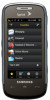 |
View all Samsung SPH-M810 manuals
Add to My Manuals
Save this manual to your list of manuals |
Page 130 highlights
Assigning a Bluetooth Name to Your Device By default, your device is given the Bluetooth name "SPH-M810." Whereas this is a descriptive name, it can prove confusing when there are other similar devices within communication range. You can easily change your device's Bluetooth name. 1. Press and touch Main ( Bluetooth > Device Name. ) > Settings > 2. Touch the gray name field. 3. Press and hold to delete the default "SPH-M810" name. 4. Use the onscreen keyboard to enter a new descriptive name for your device and touch Done. Viewing Information for Available Devices You can now also review detailed information for any available devices. 1. Press and touch Main ( Bluetooth > Trusted Devices. ) > Settings > 2. Touch the properties button ( ) for a currently listed entry. Scroll down the list to view all available field descriptions. 3. Touch Done to return to the previous listing. Pairing Bluetooth Devices Paired Devices The Bluetooth pairing process allows you to establish trusted connections between your device and another Bluetooth device. When devices are paired, a passkey is shared between devices, allowing for fast, secure connections while bypassing the discovery and authentication process. Note To pair Bluetooth devices with your Samsung Instinct s30, make sure your device is visible to other devices. See "Using the Bluetooth Settings Menu" on page 117. 118 2J. Bluetooth















