Samsung SPH-M810 User Manual (user Manual) (ver.f10) (English) - Page 41
to the right to end the, Touch and slide
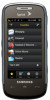 |
View all Samsung SPH-M810 manuals
Add to My Manuals
Save this manual to your list of manuals |
Page 41 highlights
Phone Basics 5. Touch a label (Mobile, Home, Work, Pager, Others). 6. Touch the Enter Name field and use the onscreen keyboard to enter the new contact name. See "Entering Text" on page 32. 7. Touch Done on the keyboard to store the new name. 8. Enter information into any of the other desired fields by using the onscreen keyboard/dial pad. 9. Touch Done to save the new entry. To save a number from the end-of-call screen: After you have received or made a call, the device displays end-of-call options. 1. Touch and slide End Call to the right to end the current call. 2. Touch Save. 3. Touch either New Contact or Existing Contact. 4. Touch a label (Mobile, Home, Work, Pager, Others). 5. Touch the Enter Name field and use the onscreen keyboard to enter the new contact name. See "Entering Text" on page 32. 6. Touch Done on the keyboard to store the new name. Note The phone number is pre-populated into the Number field. 7. Enter information into any of the other desired fields by using the onscreen keyboard/dial pad. 8. Touch Done to save the new entry. To save a number from the History screen: Any recently received or made calls are stored within the History page as a chronological list of entries. 1. Press and touch History ( ). 2. Touch adjacent to a desired entry. 3. Touch Save. 4. Touch either New Contact or Existing Contact. 5. Touch a label (Mobile, Home, Work, Pager, Others). 6. Touch the Enter Name field and use the onscreen keyboard to enter the new contact name. See "Entering Text" on page 32. 2A. Phone Basics 29















