Samsung SPH-M810 User Manual (user Manual) (ver.f10) (English) - Page 126
Accessing your MySpace Photobucket, Configuring your Photobucket Access
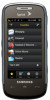 |
View all Samsung SPH-M810 manuals
Add to My Manuals
Save this manual to your list of manuals |
Page 126 highlights
Accessing your MySpace Page 1. Press and touch Fun ( Go To Site. ) > MySpace > 2. Touch the Email field twice to open an onscreen keyboard where you will need to enter your MySpace access email address. Ⅲ Touch Done to store the entry. 3. Touch the Password field twice to open an onscreen keyboard where you will need to enter your MySpace access password. Ⅲ Touch Done to store the entry. 4. Touch the Keep Me Signed In box so that you will not have to re-enter your information during the current session. 5. Touch Log In to access your MySpace page. Photobucket Photobucket™ is a website that provides free video and photograph sharing, image hosting and linking of online photo albums. The site lets you share your uploaded photos and videos with everyone you know by email, IM or mobile phone. Note Before continuing with these steps you must first have an active Photobucket account which is able to receive photo uploads. 1. Press and touch Fun ( ) > Tap to Add. 2. Touch Photobucket and touch Done. 3. Touch Photobucket from the Fun page. Configuring your Photobucket Access 1. Touch to access the Configure Photobucket page. (Filling out the information on this page allows you to connect directly to your Photobucket account without having to login via the main Web page.) 2. Touch the gray Userid and password fields and then enter your information using the onscreen keyboard. Ⅲ Touch Done to store each set of information. 3. Touch Done to store your login information into the device. 114 2I. Camera















