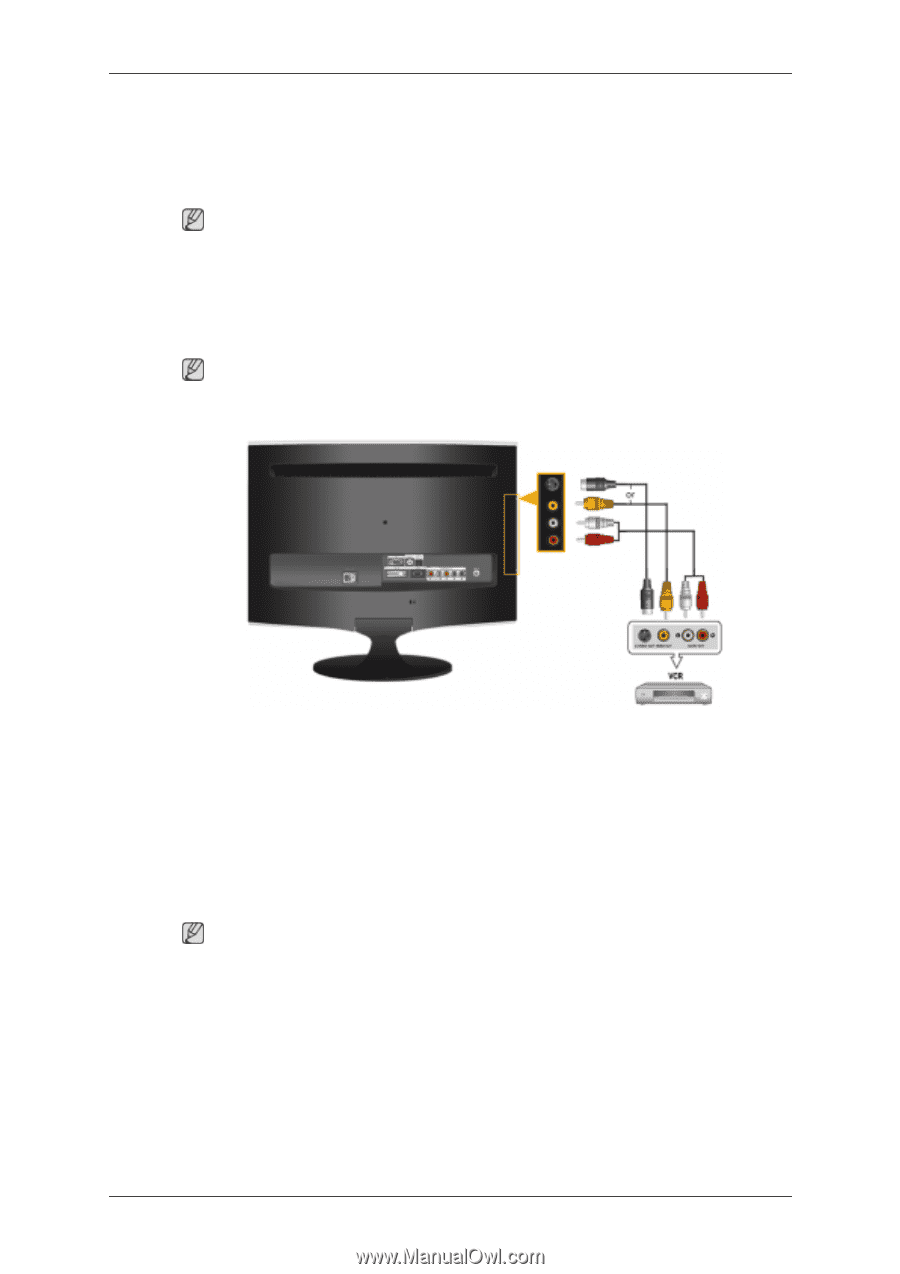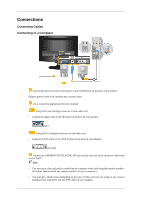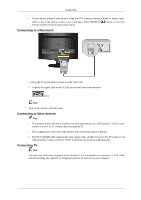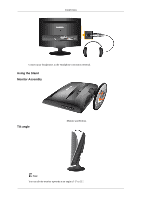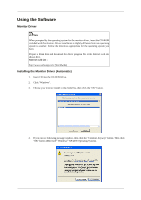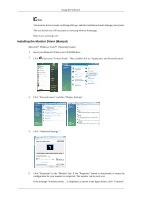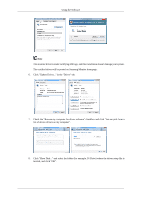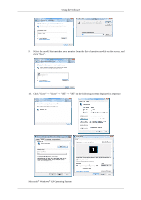Samsung T220M User Manual - Page 24
Connecting AV Devices, Connecting Headphone, Select AV or S-Video using the SOURCE.
 |
View all Samsung T220M manuals
Add to My Manuals
Save this manual to your list of manuals |
Page 24 highlights
Connections 2. Set the Internal Mute On in the Sound menu using the MENU button. 3. Adjust the sound volume using the Volume button of your amplifier 4. If the connections are set up, power up your monitor and amplifier. Note • If no sound is emitted from the monitor, you need to use an amplifier. • For information on how to connect a speaker and amplifier, refer to the respective user manuals provided by their manufacturers. Connecting AV Devices Note The monitor has AV connection terminals to connect AV input devices like DVDs, VCRs or Camcorders. You may enjoy AV signals as long as the monitor is turned on. 1. Input devices such as DVD, VCR or Camcorder are connected to the VIDEO or S-VIDEO terminal of the monitor using the Video or S-Video cable. 2. Connect the port of the DVD, VCR (DVD / DTV Set-Top Box) to the R-AUDIO-L port of the monitor. 3. Then, start the DVD, VCR or Camcorders with a DVD disc or tape inserted. 4. Select AV or S-Video using the SOURCE. Connecting Headphone Note You may connect your headphones to the monitor.