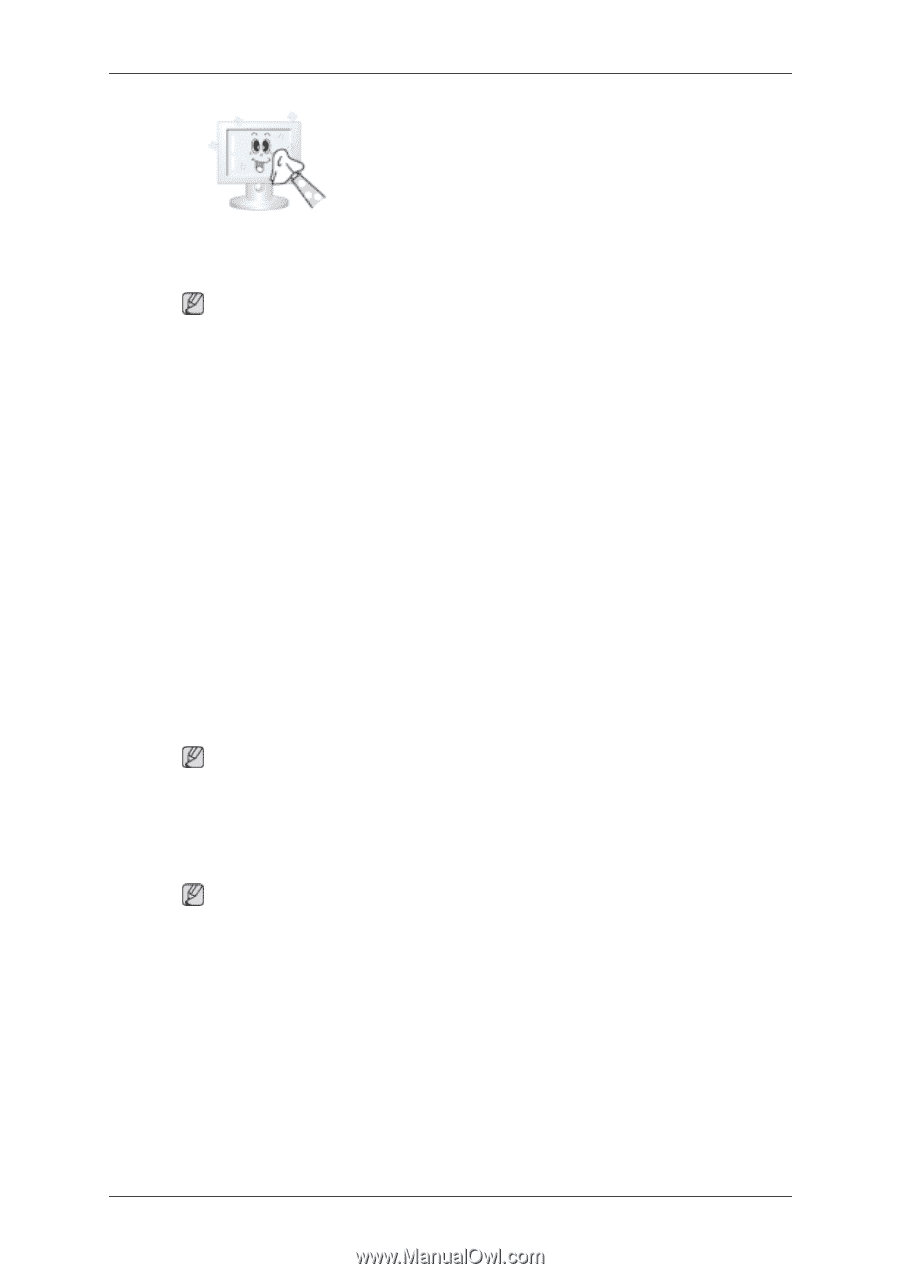Samsung T220M User Manual - Page 62
Symptoms and Recommended Actions, Check List, 1. Problems related to Installation - phones
 |
View all Samsung T220M manuals
Add to My Manuals
Save this manual to your list of manuals |
Page 62 highlights
Troubleshooting • Never use acetone, benzene or thinner. (They may cause flaws or deformation of the screen surface.) • The user will be required to pay costs and related expenses for repair of damages caused by improper cleaning and usage. Symptoms and Recommended Actions Note A monitor recreates visual signals received from the computer. Therefore, if there is trouble with the computer or the video card, this can cause the monitor to become blank, have poor coloring, noise, Video mode not supported, etc. In this case, first check the SOURCE of the problem, and then contact a service center or your dealer. 1. Check if the power cord and the video cables are properly connected to the computer. 2. Check if the computer beeps more than 3 times when booting. (If it does, request an after-service for the main board of the computer.) 3. If you installed a new video card or if you assembled the PC, check if you installed the adapter (video) driver and the monitor driver. 4.Check if the scanning ratio of the video screen is set at 56 Hz ~ 75 Hz. (Do not exceed 60 Hz when using the maximum resolution.) 5. If you have problems in installing the adapter (video) driver, boot the computer in Safe Mode, remove the Display Adapter at the "Control Panel, System, Device Administrator" and then reboot the computer to reinstall the adapter (video) driver. Check List Note Before calling for assistance, check the information in this section to see if you can remedy any problems yourself. If you do need assistance, please call the phone number on the Information section or contact your dealer. 1. Problems related to Installation Note Problems related to the monitor installation and their solutions are listed. PC Mode Q: It appears the PC does not function normally. A: Check if the Display Adapter Driver (VGA Driver) is properly installed. (Refer to Installing Driver) Q: The monitor screen flickers. A: Check if the signal cable between the computer and the monitor is securely connected and tightened.(Refer to Connecting the monitor)