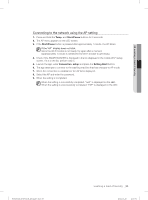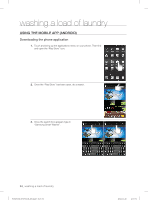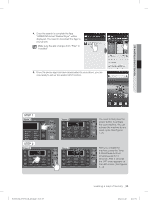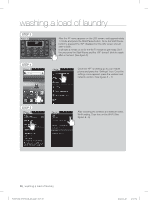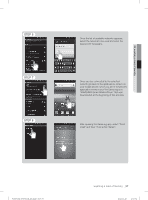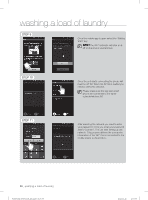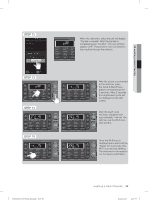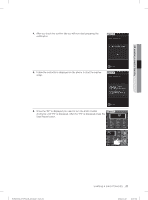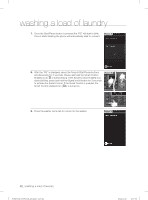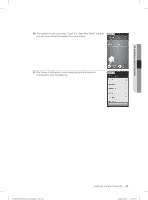Samsung WF455ARGSGR/A2 User Manual Ver.1.0 (English, French, Spanish) - Page 38
Step 9, Step 10, Step 11
 |
View all Samsung WF455ARGSGR/A2 manuals
Add to My Manuals
Save this manual to your list of manuals |
Page 38 highlights
washing a load of laundry STEP 9 Once the mobile app is open select the "Setting Start" key. The Wi-Fi indicator will blink on & off on the phone several times. STEP 10 STEP 11 Once the unit starts connecting the phone will load the AP list. When the AP list is loaded you need to select the network. Please make sure the app and smart phone are connected to the same network/wireless AP. After selecting the network you need to enter your password. Once you enter your password select "Connect". The unit start setting up the network. This process delivers the connection information of the "AP" that is connected to the mobile phone to the product. 38_ washing a load of laundry WF455AG-03159A-04_EN.indd Sec5:38 2012-11-28 2:07:33
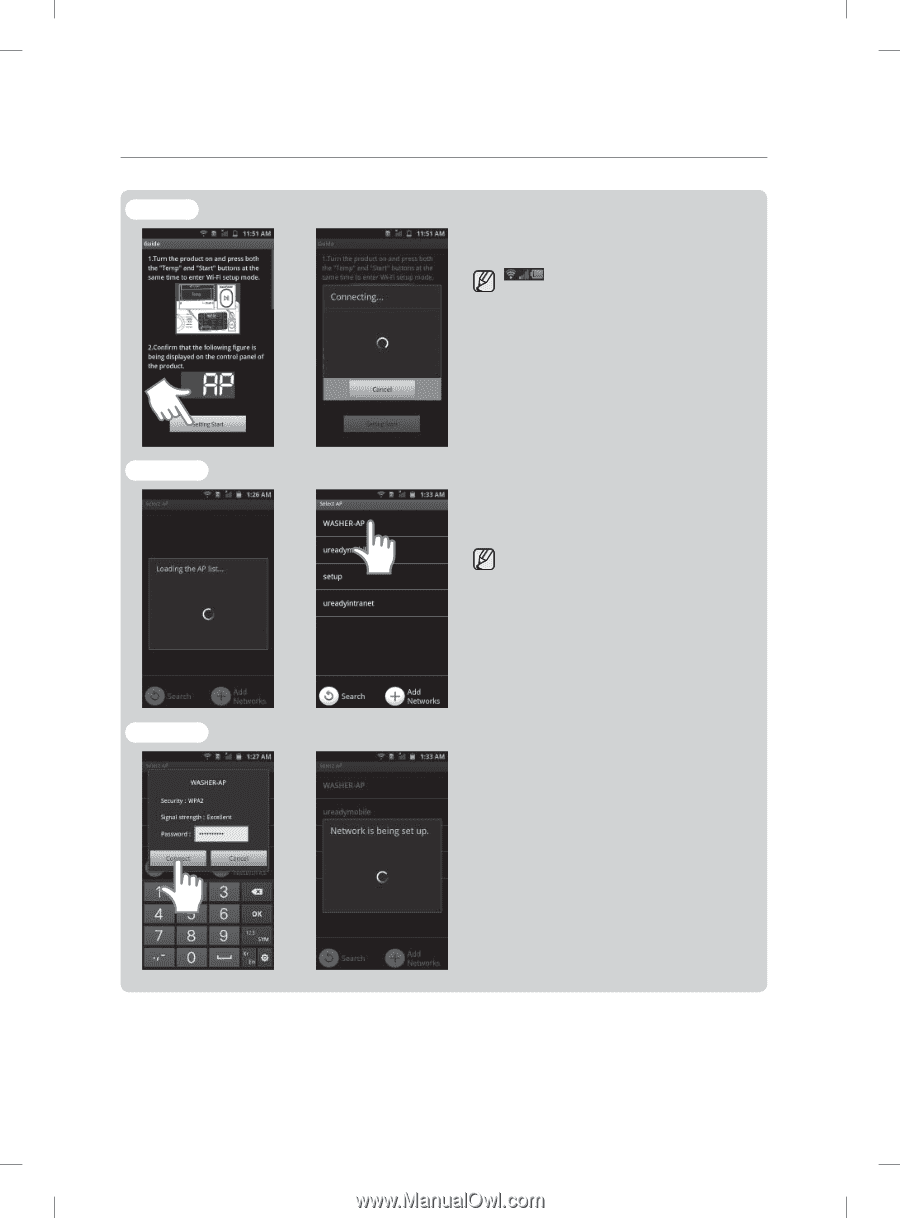
38_
washing a load of laundry
STEP 9
Once the mobile app is open select the “Setting
Start” key.
The Wi-Fi indicator will blink on &
off
on the phone several times.
STEP 10
Once the unit starts connecting the phone will
load the AP list. When the AP list is loaded you
need to select the network.
Please make sure the app and smart
phone are connected to the same
network/wireless AP.
STEP 11
After selecting the network you need to enter
your password. Once you enter your password
select “Connect”. The unit start setting up the
network. This process delivers the connection
information of the “AP” that is connected to the
mobile phone to the product.
washing a load of laundry
WF455AG-03159A-04_EN.indd Sec5:38
WF455AG-03159A-04_EN.indd
Sec5:38
2012-11-28
2:07:33
2012-11-28
2:07:33