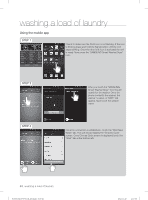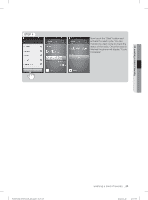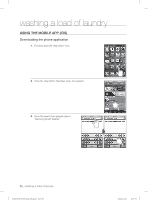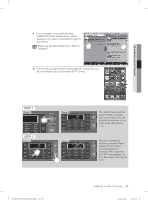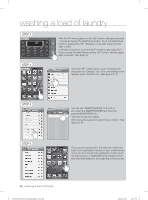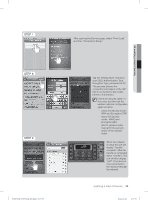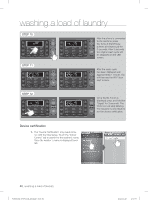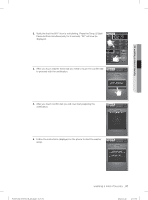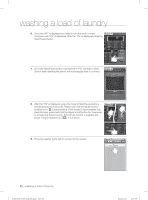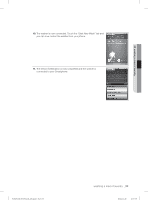Samsung WF455ARGSGR/A2 User Manual Ver.1.0 (English, French, Spanish) - Page 49
Step 7, Step 8, Step 9
 |
View all Samsung WF455ARGSGR/A2 manuals
Add to My Manuals
Save this manual to your list of manuals |
Page 49 highlights
STEP 7 After opening the Samsung app, select "Front Load" and then "Connection Setup". 03 washing a load of laundry STEP 8 STEP 9 WF455AG-03159A-04_EN.indd Sec5:49 Tap the "Setting Start" and input your SSID, Authentication Type, Encryption Type, password of AP. This process delivers the connection information of the "AP" that is connected to the mobile phone to the product. Check the security option of the router and then set the wireless network configuration again as below. - select the Security mode : WPA and Encryption:TKIP - select the Security mode : WPA2 and Encryption:AES - refer to wireless router manual for the security option of the wireless router. When the network is setup the unit will display "Transfer complete". After the transfer is completed select "Confirm". The unit will then display "oAP". The phone is now connected to the machine through the network. washing a load of laundry _49 2012-11-28 2:07:37