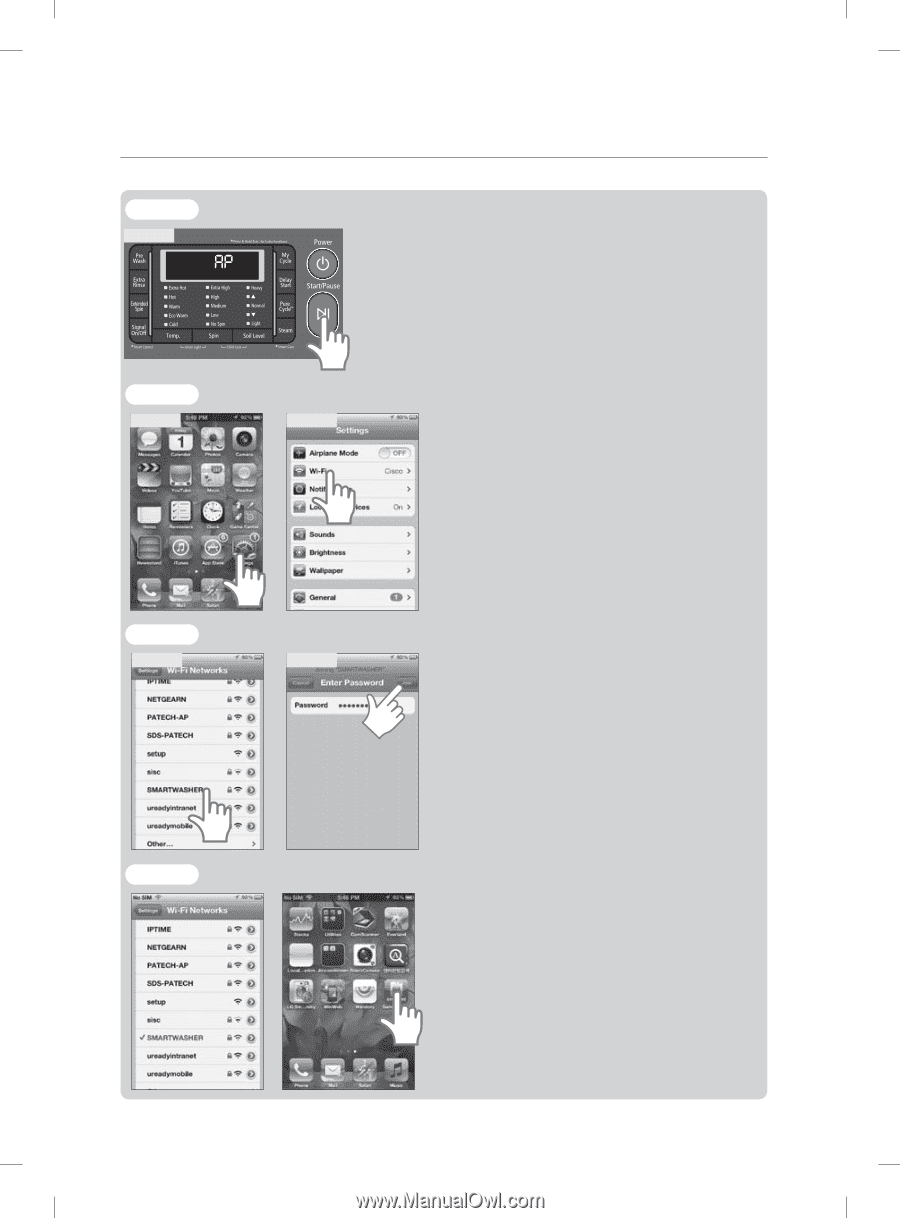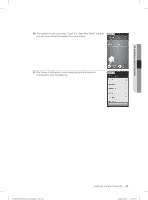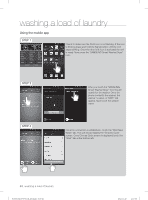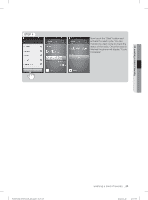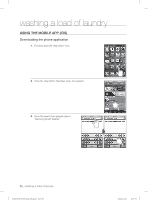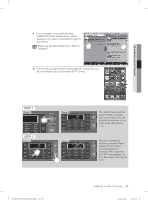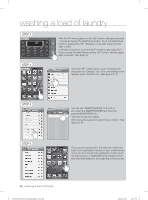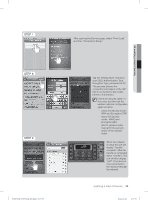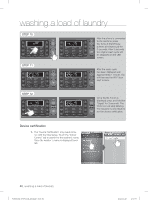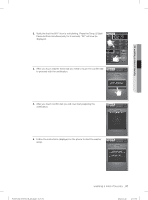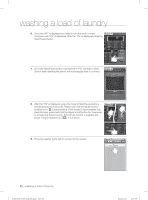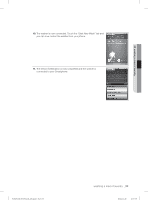Samsung WF455ARGSGR/A2 User Manual Ver.1.0 (English, French, Spanish) - Page 48
Step 3, Step 4, Step 5, Step 6
 |
View all Samsung WF455ARGSGR/A2 manuals
Add to My Manuals
Save this manual to your list of manuals |
Page 48 highlights
washing a load of laundry STEP 3 Figure 5 STEP 4 Figure 6 After the AP menu appears on the LED screen, wait approximately 1 minute and press the Start/Pause button. Once the Start/Pause button is pressed the "AP" displayed on the LED screen should start to blink. It will take a minute or so for the Wi-Fi module to get ready. So if the you press the Start/Pause and the "AP" doesn't blink try again after a moment. (See figure 5) Figure 7 Once the "AP" is blinking go to your mobile phone and press the "Settings" icon. Once the settings menu appears press the Wi-Fi icon. (See figures 5~7) STEP 5 Figure 8 Figure 9 You can see "SMARTWASHER" in the Wi-Fi list. Select the SMARTWASHER and input the password(WASHER2012). You have to input as Capital. After typing the password, select the join button. (See figures 8~9) STEP 6 Once you are connected to the selected network go back to the applications screen on your mobile phone. Once you are in the phones application screen touch the Samsung icon "SAMSUNG Smart Washer/Dryer" that was downloaded at the beginning of this process. 48_ washing a load of laundry WF455AG-03159A-04_EN.indd Sec5:48 2012-11-28 2:07:36