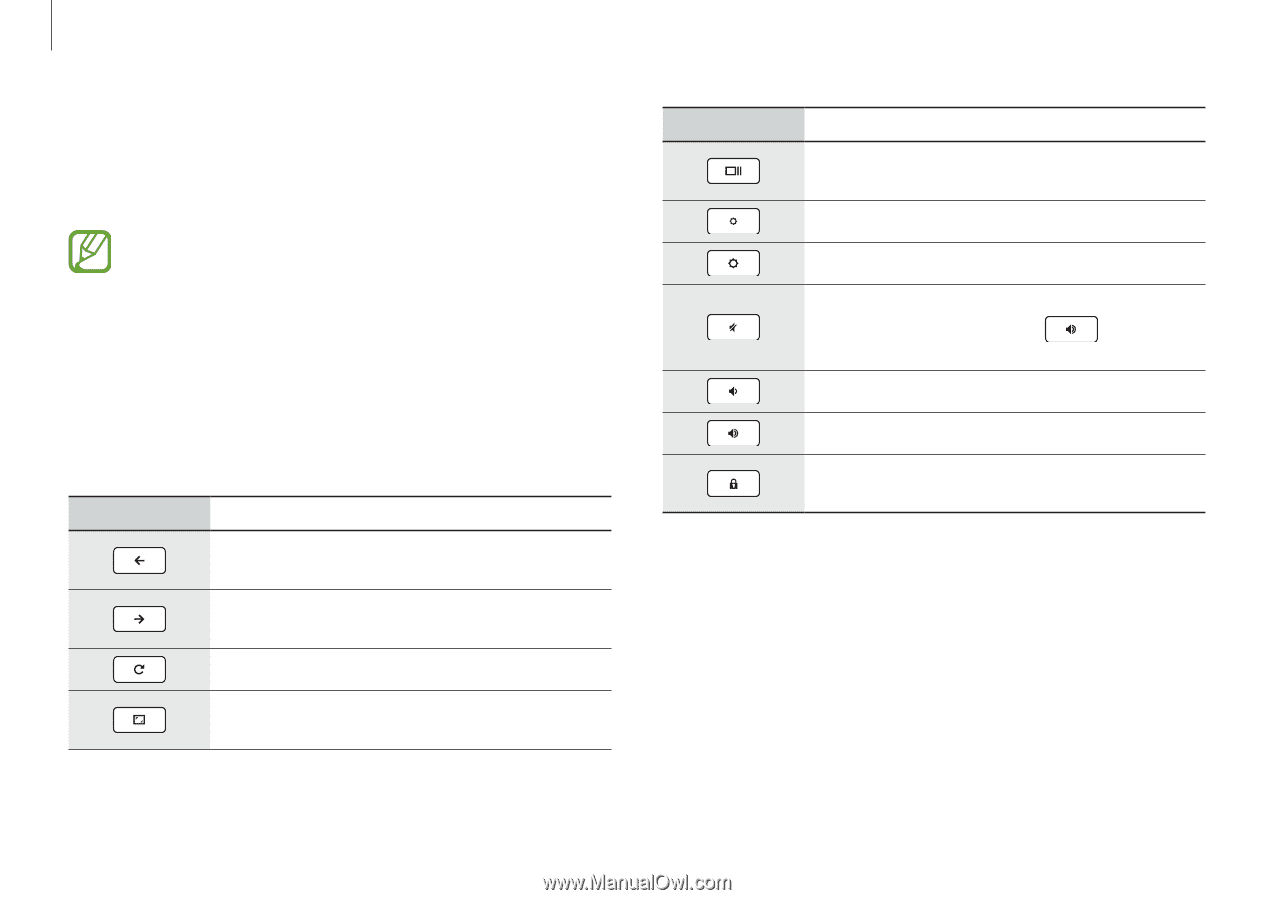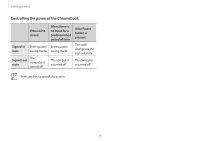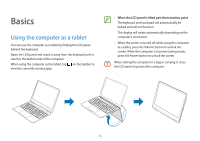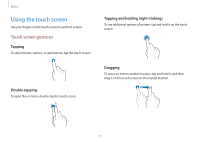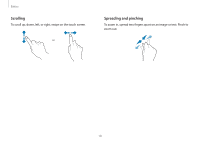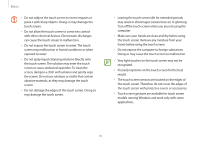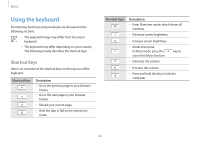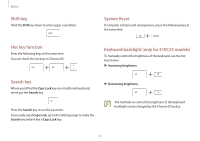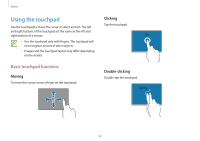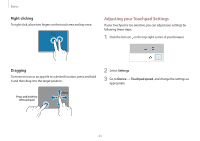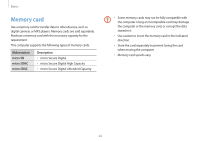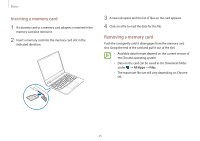Samsung XE513C24I User Manual - Page 20
Using the keyboard, Shortcut Keys
 |
View all Samsung XE513C24I manuals
Add to My Manuals
Save this manual to your list of manuals |
Page 20 highlights
Basics Using the keyboard Shortcut key functions and procedures are discussed in the following sections. • The keyboard image may differ from the actual keyboard. • The keyboard may differ depending on your country. The following mainly describes the shortcut keys. Shortcut Keys Here is an overview of the shortcut keys on the top row of the keyboard. Shortcut Keys Description • Go to the previous page in your browser history. • Go to the next page in your browser history. • Reload your current page. • Hide the tabs in full-screen Immersive mode. Shortcut Keys Description • Enter Overview mode, which shows all windows. • Decrease screen brightness. • Increase screen brightness. • Mutes the sound. In Mute mode, press the cancel the Mute function. • Decrease the volume. key to • Increase the volume. • Press and hold this key to lock the computer. 20