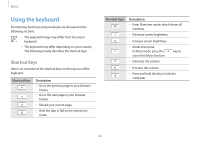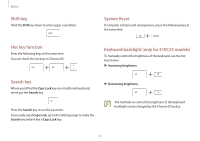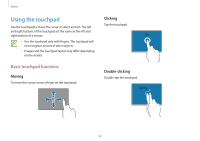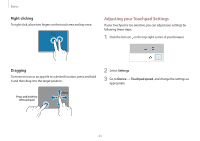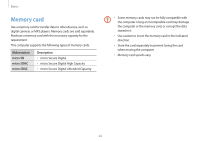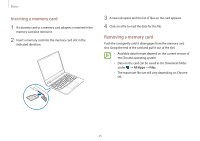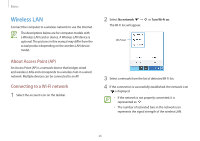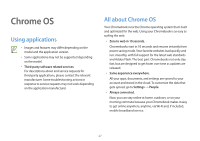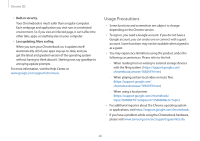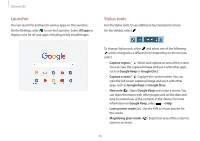Samsung XE513C24I User Manual - Page 25
Removing a memory card, All Apps, Files
 |
View all Samsung XE513C24I manuals
Add to My Manuals
Save this manual to your list of manuals |
Page 25 highlights
Basics Inserting a memory card 1 If a dummy card or a memory card adapter is inserted in the memory card slot, remove it. 2 Insert a memory card into the memory card slot in the indicated direction. 3 A new tab opens and the list of files on the card appears. 4 Click on a file to read the data for the file. Removing a memory card Push the card gently until it disengages from the memory card slot. Grasp the end of the card and pull it out of the slot. • Available data formats depend on the current version of the Chrome operating system. • Data on the card can be saved in the Download folder under → All Apps → Files. • The maximum file size will vary depending on Chrome OS. 25
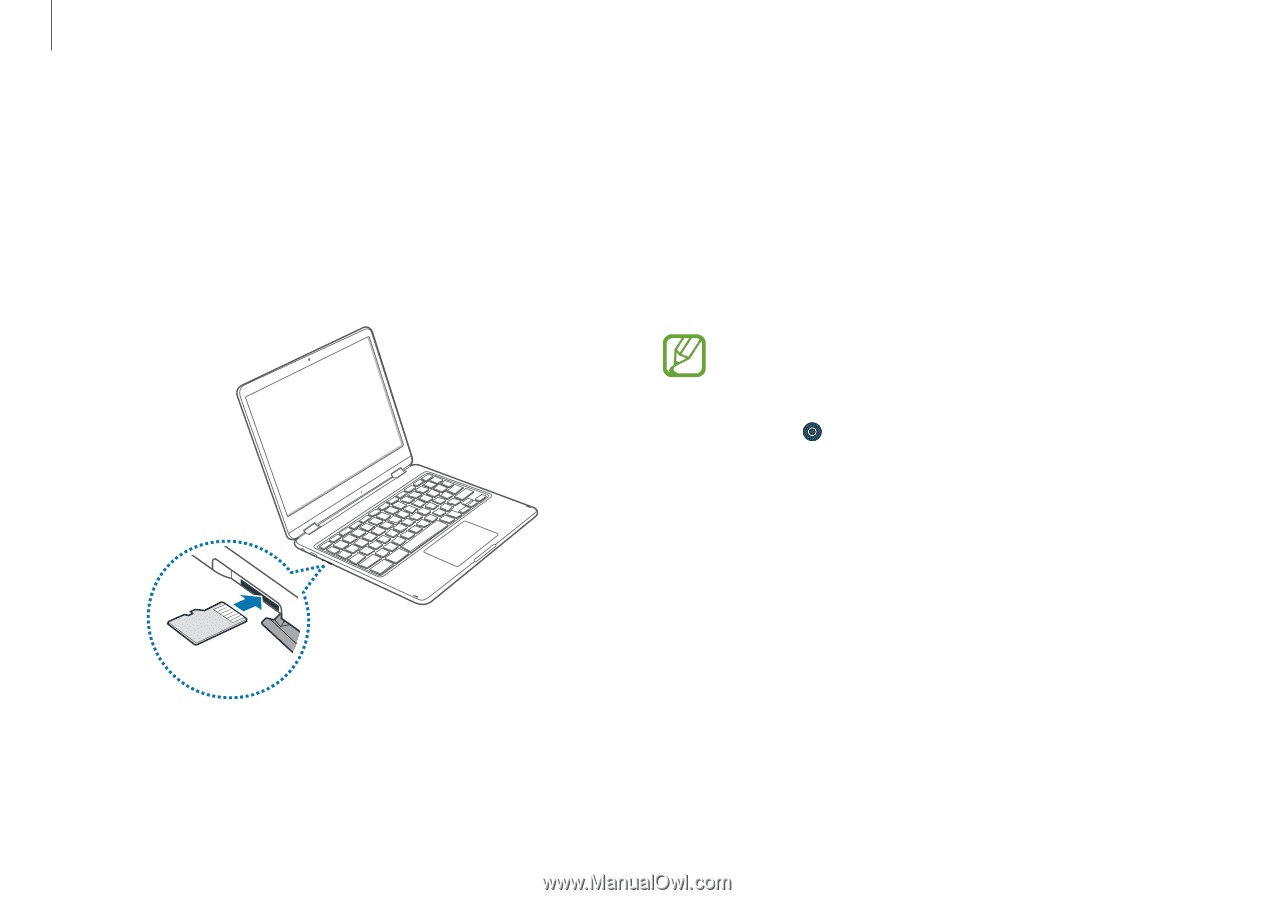
Basics
25
3
A new tab opens and the list of files on the card appears.
4
Click on a file to read the data for the file.
Removing a memory card
Push the card gently until it disengages from the memory card
slot. Grasp the end of the card and pull it out of the slot.
•
Available data formats depend on the current version of
the Chrome operating system.
•
Data on the card can be saved in the Download folder
under
→
All Apps
→
Files
.
•
The maximum file size will vary depending on Chrome
OS.
Inserting a memory card
1
If a dummy card or a memory card adapter is inserted in the
memory card slot, remove it.
2
Insert a memory card into the memory card slot in the
indicated direction.