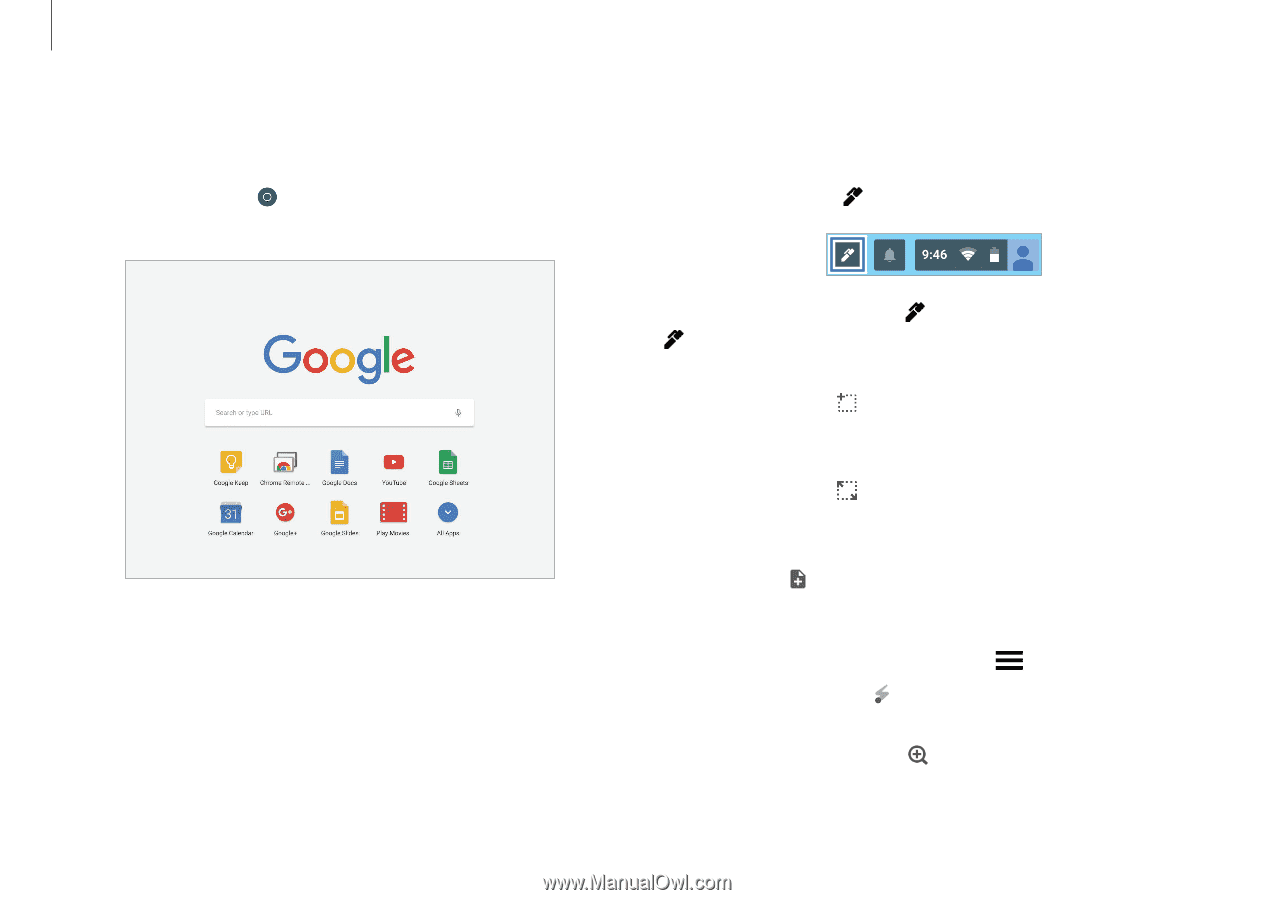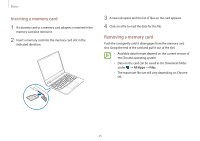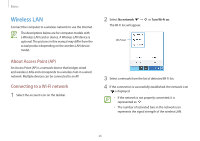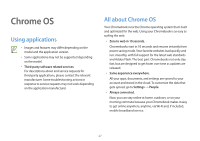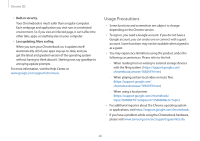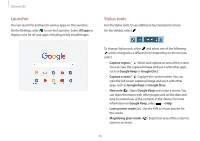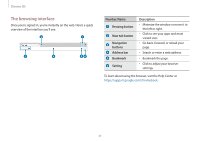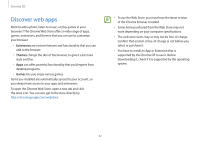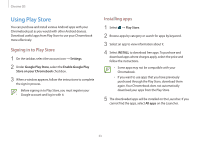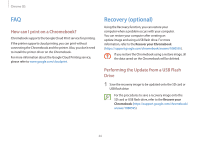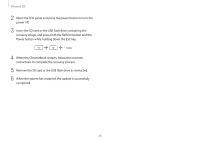Samsung XE513C24I User Manual - Page 30
Stylus tools, Launcher, Capture region, Google Keep, Google Docs, Capture screen, New note
 |
View all Samsung XE513C24I manuals
Add to My Manuals
Save this manual to your list of manuals |
Page 30 highlights
Chrome OS Launcher You can search for and launch various apps on the Launcher. On the Desktop, select to run the Launcher. Select All apps to display icons for all your apps, including newly installed apps. Stylus tools Use the Stylus tools to use additional touchscreen functions. On the taskbar, select . To change Stylus tools, select and select one of the following: will be changed to a different icon depending on the tool you select. • Capture region ( ) : Select and capture an area of the screen. You can view the captured image and use it with other apps, such as Google Keep or Google Docs. • Capture screen ( ) : Capture the current screen. You can view the full screen captured image and use it with other apps, such as Google Keep or Google Docs. • New note ( ) : Open Google Keep and create a memo. You can share the memo with other people and set the date and time to remind you of the contents in the memo. For more information on Google Keep, select → Help. • Laser pointer mode ( ) : Use the PEN as a laser pointer for the screen. • Magnifying glass mode ( ) : Expand an area of the screen to zoom in on items. 30