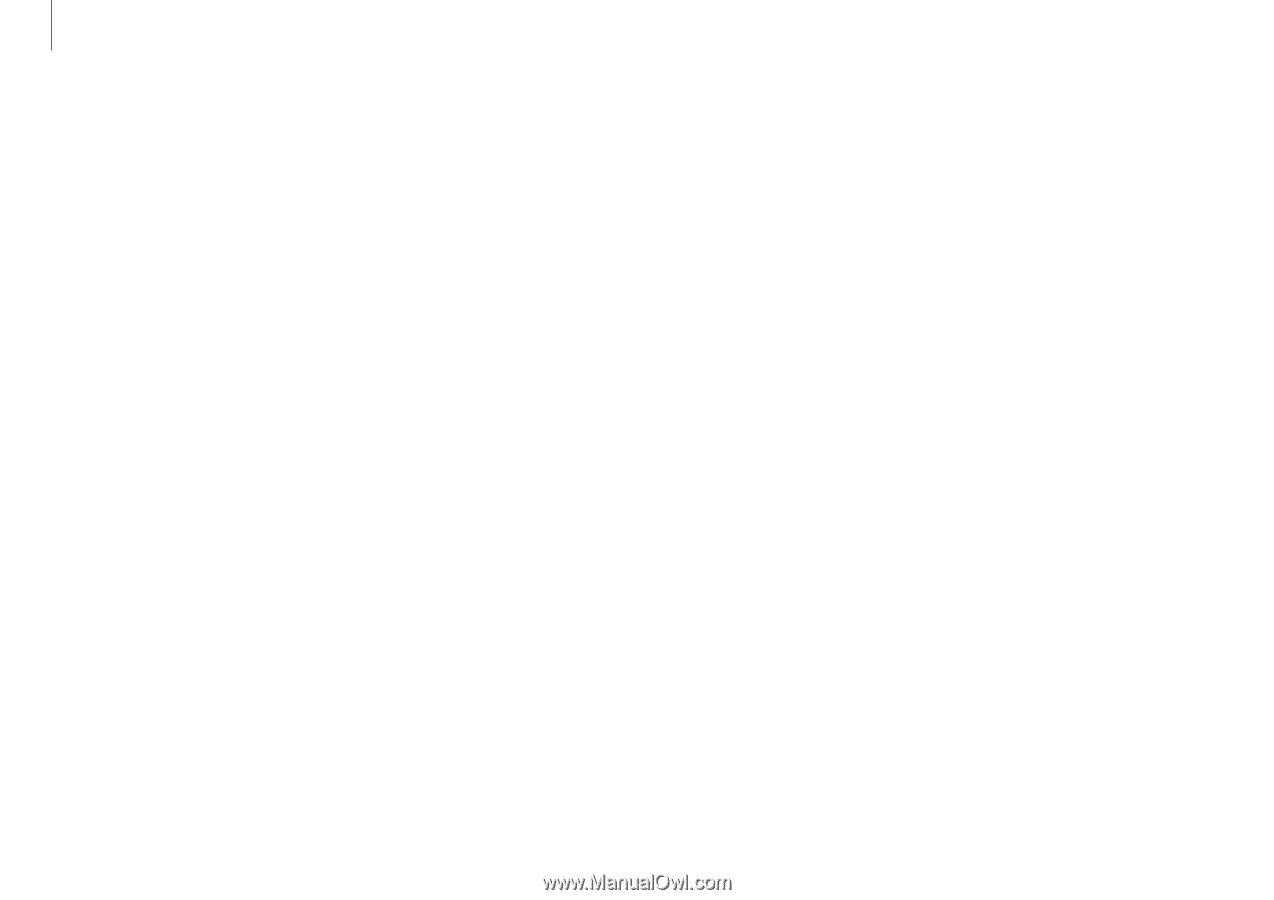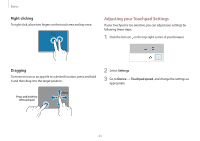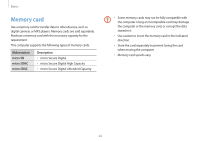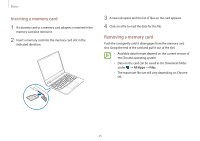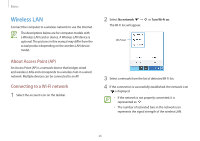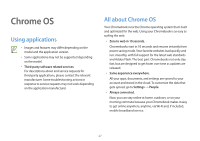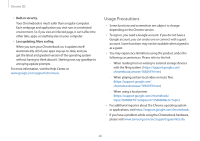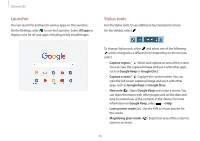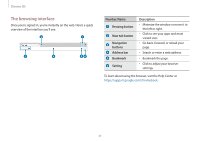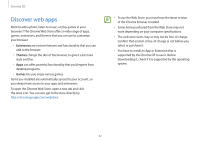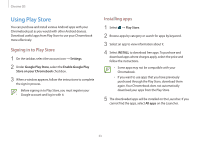Samsung XE513C24I User Manual - Page 28
Usage Precautions, Built-in security., Less updating. More surfing.
 |
View all Samsung XE513C24I manuals
Add to My Manuals
Save this manual to your list of manuals |
Page 28 highlights
Chrome OS • Built-in security. Your Chromebook is much safer than a regular computer. Each webpage and application you visit runs in a restricted environment. So if you visit an infected page, it can't affect the other tabs, apps, or anything else on your computer. • Less updating. More surfing. When you turn your Chromebook on, it updates itself. Automatically. All of your apps stay up-to-date, and you get the latest and greatest version of the operating system without having to think about it. Starting now, say goodbye to annoying update prompts. For more information, visit the Help Center at www.google.com/support/chromeos. Usage Precautions • Some functions and screenshots are subject to change depending on the Chrome version. • To sign-in, you need a Google account. If you do not have a Google account, you can create one or connect with a guest account. Some functions may not be available when signed in as a guest. • You may experience limitations using the product under the following circumstances. Please refer to the link. - -When reading from or writing to external storage devices with the filing system. (https://support.google.com/ chromebook/answer/183093?hl=en) - -When playing certain local video or music files. (https://support.google.com/ chromebook/answer/183093?hl=en) - -When using a local printer. (https://support.google.com/chromebook/ topic/2586004?hl=en&parent=2586068&ctx=topic) • For additional inquiries about the Chrome operating system or applications, visit https://support.google.com/chromebook. • If you have a problem while using the Chromebook hardware, please visit www.samsung.com/sec/support/guarantee.do. 28