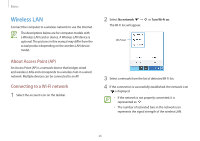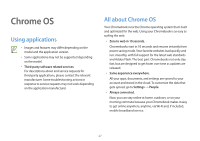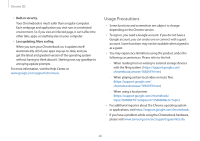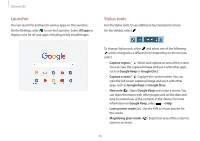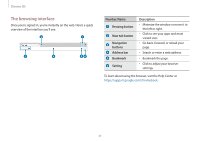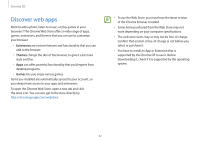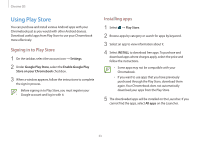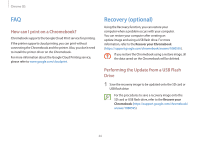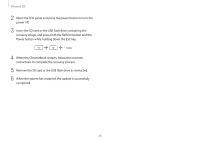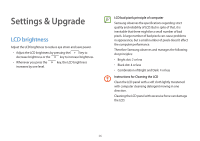Samsung XE513C24I User Manual - Page 31
The browsing interface, Number/Name, Description, Resizing button, New tab button, Navigation, buttons
 |
View all Samsung XE513C24I manuals
Add to My Manuals
Save this manual to your list of manuals |
Page 31 highlights
Chrome OS The browsing interface Once you're signed in, you're instantly on the web. Here's a quick overview of the interface you'll see: Number/Name Resizing button New tab button Navigation buttons Address bar Bookmark Setting Description • Minimize the window or move it to the left or right. • Click to see your apps and most visited sites. • Go back, forward, or reload your page. • Search or enter a web address. • Bookmark the page. • Click to adjust your browser settings. To learn about using the browser, visit the Help Center at https://support.google.com/chromebook. 31
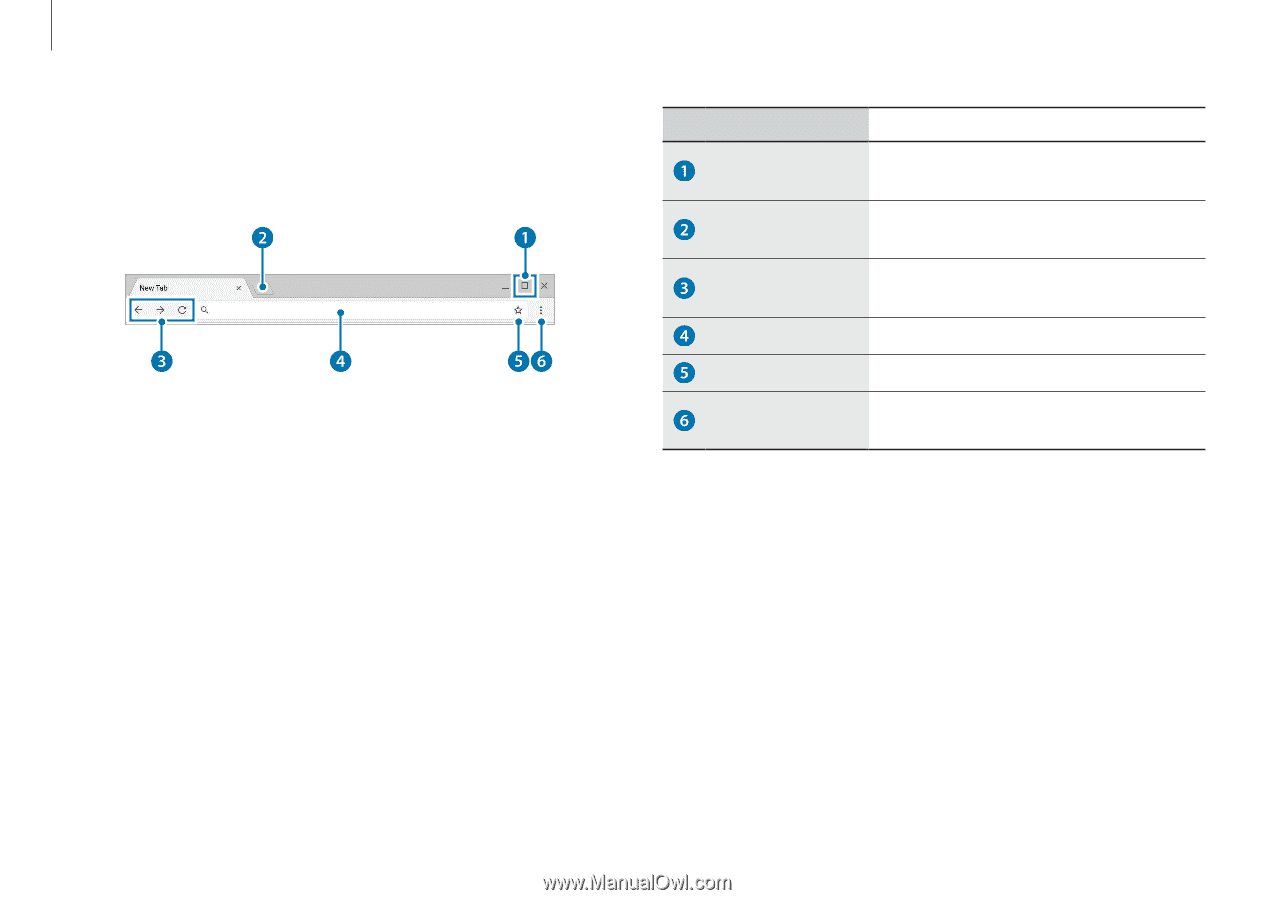
Chrome OS
31
Number/Name
Description
Resizing button
•
Minimize the window or move it to
the left or right.
New tab button
•
Click to see your apps and most
visited sites.
Navigation
buttons
•
Go back, forward, or reload your
page.
Address bar
•
Search or enter a web address.
Bookmark
•
Bookmark the page.
Setting
•
Click to adjust your browser
settings.
To learn about using the browser, visit the Help Center at
.
The browsing interface
Once you’re signed in, you’re instantly on the web. Here’s a quick
overview of the interface you’ll see: