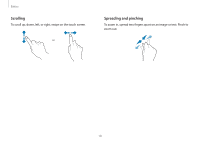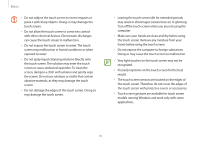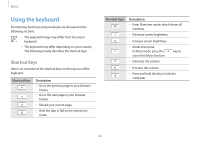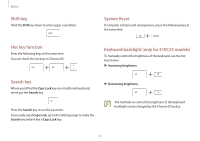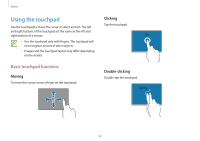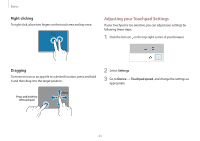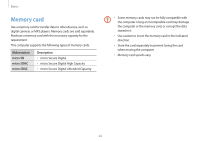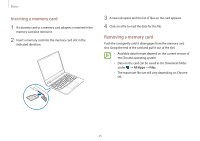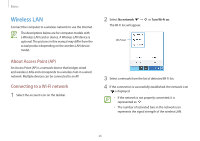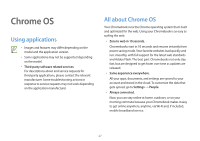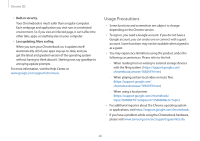Samsung XE513C24I User Manual - Page 23
Adjusting your Touchpad Settings, Right-clicking, Dragging
 |
View all Samsung XE513C24I manuals
Add to My Manuals
Save this manual to your list of manuals |
Page 23 highlights
Basics Right-clicking To right-click, place two fingers on the touch area and tap once. Tap Adjusting your Touchpad Settings If your touchpad is too sensitive, you can adjust your settings by following these steps: 1 Click the list icon on the top-right corner of your browser. Dragging To move an icon or an app tile to a desired location, press and hold it and then drag it to the target position. Press and hold the left touchpad Move 2 Select Settings. 3 Go to Device → Touchpad speed, and change the settings as appropriate. 23

Basics
23
Right-clicking
To right-click, place two fingers on the touch area and tap once.
Tap
Dragging
To move an icon or an app tile to a desired location, press and hold
it and then drag it to the target position.
Press and hold the
left touchpad
Move
Adjusting your Touchpad Settings
If your touchpad is too sensitive, you can adjust your settings by
following these steps:
1
Click the list icon
on the top-right corner of your browser.
2
Select
Settings
.
3
Go to
Device
→
Touchpad speed
, and change the settings as
appropriate.