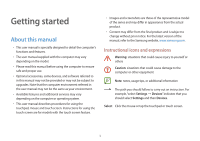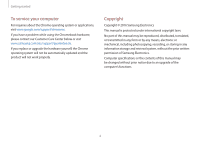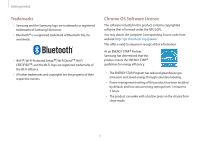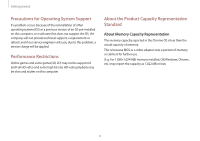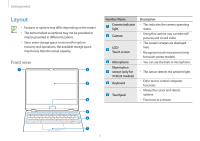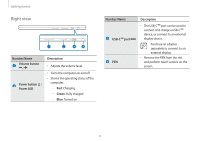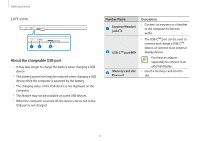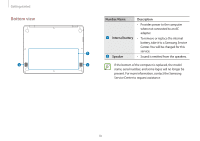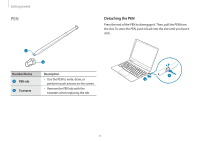Samsung XE513C24I User Manual - Page 8
Right view, Number/Name, Description, USB-C, Volume button, Power button, Power LED, Green
 |
View all Samsung XE513C24I manuals
Add to My Manuals
Save this manual to your list of manuals |
Page 8 highlights
Getting started Right view 1 2 3 4 Number/Name Volume button / Power button / Power LED Description • Adjusts the volume level. • Turns the computer on and off. • Shows the operating status of the computer. - -Red: Charging - -Green: Fully charged - -Blue: Turned on Number/Name USB-C™ port PEN Description • The USB-C™ port can be used to connect and charge a USB-C™ device, or connect to an external display device. Purchase an adapter separately to connect to an external display. • Remove the PEN from the slot and perform touch actions on the screen. 8

Getting started
8
Number/Name
Description
USB-C
™
port
•
The USB-C
™
port can be used to
connect and charge a USB-C
™
device, or connect to an external
display device.
Purchase an adapter
separately to connect to an
external display.
PEN
•
Remove the PEN from the slot
and perform touch actions on the
screen.
Right view
2
1
3
4
Number/Name
Description
Volume button
/
•
Adjusts the volume level.
Power button
/
Power LED
•
Turns the computer on and off.
•
Shows the operating status of the
computer.
–
Red
: Charging
–
Green
: Fully charged
–
Blue
: Turned on