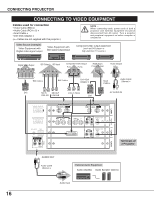Sanyo HD2000 Instruction Manual, PLV-HD2000 - Page 21
Operating On-screen Menu
 |
UPC - 086483060502
View all Sanyo HD2000 manuals
Add to My Manuals
Save this manual to your list of manuals |
Page 21 highlights
BEFORE OPERATION OPERATING ON-SCREEN MENU ON-OFF HOW TO OPERATE ON-SCREZOEOM N MENU You can control and adjust this projector through ON-SCREEN MENU. Refer to following pages to operate each adjustment on ON-SCREEN MENU. 1 DISPLAY MENU Press MENU button to display ON-SCREEN MENU. 2 MOVING POINTER Move pointer (✽ see below) or adjust value of item by pressing POINT button(s) on Side Control or on Remote Control Unit. ✽ Pointer is a icon on ON-SCREEN MENU to select item. See figures on section "FLOW OF ON-SCREEN MENU OPERATION" below. REMOTE CONTROL FOCUS SELECT MENU BUTTON POINT BUTTON Used to move Pointer UP/ DOWN/ RIGHT/ LEFT. SIDE CONTROL MENU SELECT BUTTON Used to select item. LENS SHIFT I MENU BUTTON 3 SELECT ITEM Select item or set selected function by pressing SELECT button. SELECT RESET AUTO PC ADJ. IMAGE IN POINT BUTTONS Used to move Pointer UP/ DOWN/ RIGHT/ LEFT. SELECT BUTTON Used to select item. FLOW OF ON-SCREEN MENU OPERATION Display ON-SCREEN MENU 1 Press MENU button to display ON-SCREEN MENU (MENU BAR). A red frame is POINTER. Select Menu to be adjusted 2 Move POINTER (red frame) to MENU ICON that you want to select by pressing POINT LEFT/RIGHT buttons. MENU BAR MENU ICON POINTER POINTER (red frame) (red frame) Press POINT DOWN button to move POINTER. Control or adjust item through ON-SCREEN MENU 3 Press POINT UP/DOWN button and move POINTER (red frame or red arrow) to ITEM that you want to adjust, and then press SELECT button to show ITEM DATA. 4 Adjust ITEM DATA by pressing POINT LEFT/RIGHT buttons. Refer to following pages for details of respective adjustments. ITEM SELECT BUTTON ITEM DATA Press POINT LEFT/RIGHT buttons to adjust value or set function. 21