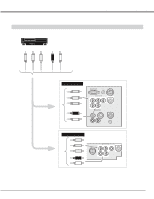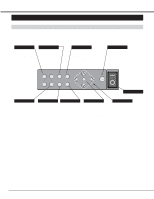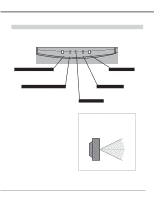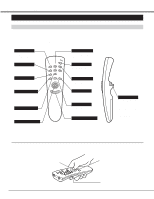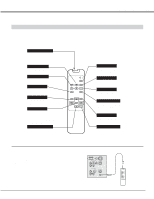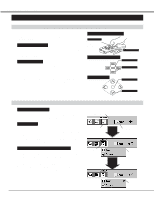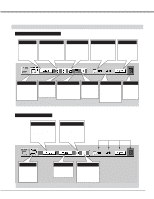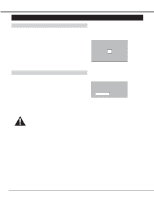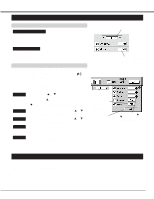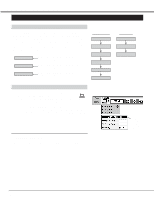Sanyo PLC-XR70N Owners Manual - Page 22
Operating On-Screen Menu, HOW TO OPERATE ON-SCREEN MENU, FLOW OF ON-SCREEN MENU
 |
View all Sanyo PLC-XR70N manuals
Add to My Manuals
Save this manual to your list of manuals |
Page 22 highlights
BEFORE OPERATION OPERATING ON-SCREEN MENU HOW TO OPERATE ON-SCREEN MENU You can control and adjust this projector through ONSCREEN MENU. Refer to P18 ~35 to operate ONSCREEN MENU. 1 MOVING THE POINTER Move the pointer (see the NOTE below) by pressing POINT button(S) on the FRONT CONTROL or the REMOTE CONTROL(S). 2 SELECT THE ITEM Select the item by pressing SELECT button. NOTE :Pointer is the icon on the ON-SCREEN Menu to select the item. See the figures on the section "FLOW OF ON-SCREEN MENU" below. WIRELESS REMOTE CONTROL POINT BUTTON Used to move the Pointer to UP/ DOWN/ RIGHT/ LEFT. SELECT BUTTON Used to select the item. WIRED REMOTE CONTROL SELECT FRONT CONTROL SELECT SELECT BUTTON Used to select the item. POINT BUTTON Used to move the Pointer to UP/ DOWN/ RIGHT/ LEFT. SELECT BUTTON Used to select the item. POINT BUTTON Used to move the Pointer to UP/ DOWN/ RIGHT/ LEFT. FLOW OF ON-SCREEN MENU Display ON-SCREEN MENU 1 Press MENU button to display the ON-SCREEN MENU (MENU BAR). The red frame is the POINTER. MENU BAR Select the MENU 2 Move the POINTER (red frame) to the ITEM ICON that you want to select by pressing POINT RIGHT/ LEFT buttons. 3 Select the ITEM by pressing SELECT button. The dialog box of the ITEM appears. POINTER SELECT BUTTON ITEM ICON Control and adjust through ON-SCREEN MENU 4 Move the POINTER downward by pressing POINT DOWN button. (The shape of POINTER become an arrow.) 5 Move the POINTER to the ITEM that you want to adjust and adjust the ITEM by pressing SELECT button. Refer to P24~37 for details of respective adjustments. POINTER POINT DOWN BUTTON MENU 22 POINTER