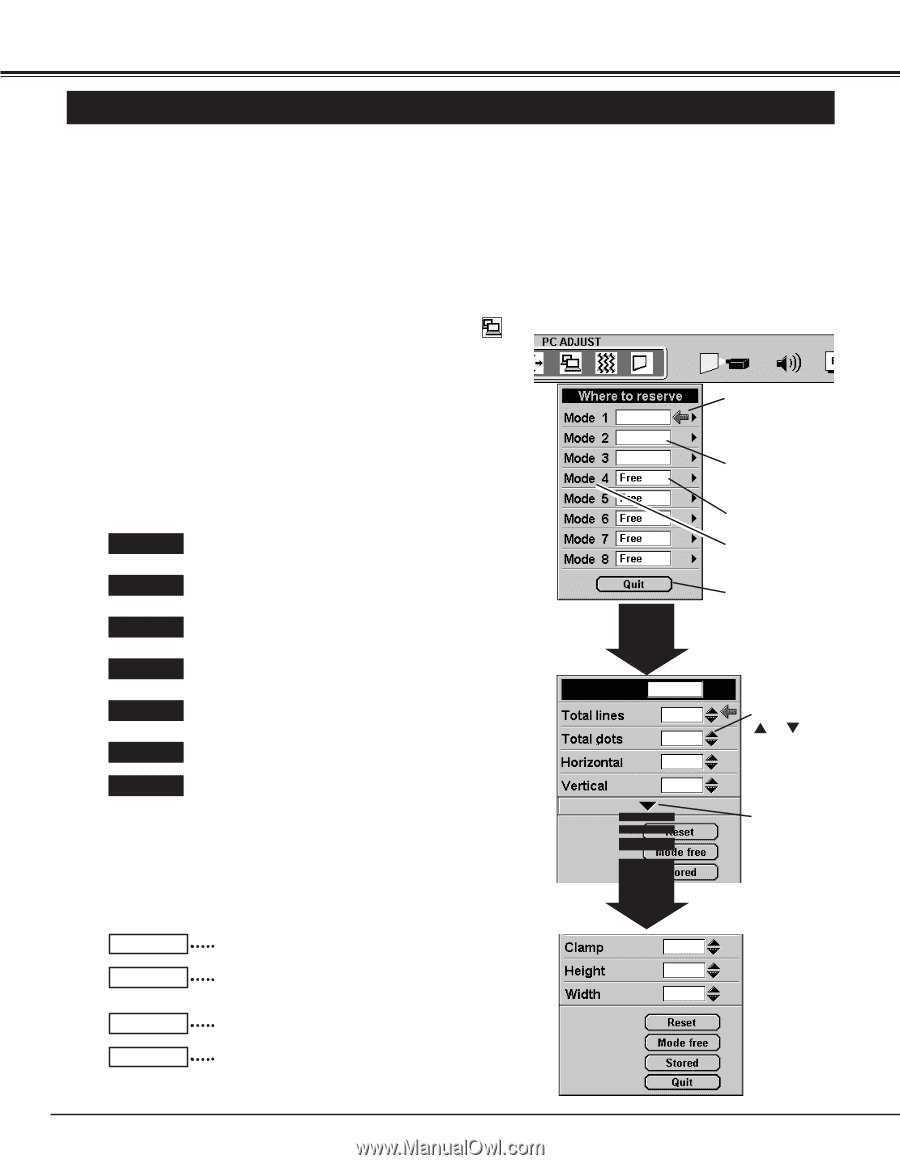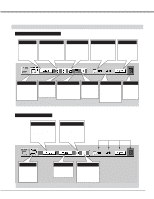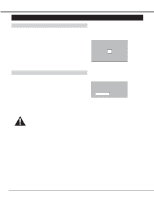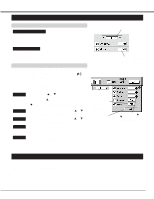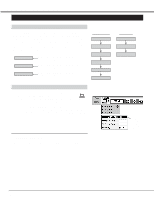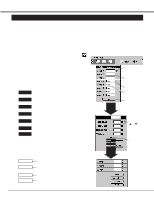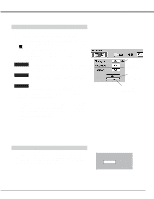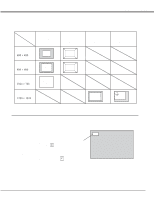Sanyo PLC-XR70N Owners Manual - Page 28
PC Adjustment
 |
View all Sanyo PLC-XR70N manuals
Add to My Manuals
Save this manual to your list of manuals |
Page 28 highlights
COMPUTER MODE PC ADJUSTMENT This Projector can automatically detect display signals from most personal computers currently distributed. However, some computers employ special signal formats which are different from the standard ones and may not be detected by this projector. If this happens, the projector cannot reproduce a proper image and the image is recognized as a flickering picture, a non-synchronized picture, a non-centered picture or a skewed picture. This projector has PC ADJUSTMENT function, to enable you to precisely adjust several parameters to match with the input signal format. The projector has eight independent memory areas where you can store the parameter you have set. This enables you to recall the setting for a specific computer whenever you need it. 1 Press the MENU button and the ON-SCREEN MENU will appear. Press the POINT LEFT/RIGHT buttons to select PC ADJUST and press the SELECT (REAR CLICK) button. Another dialog box "Where to reserve" Menu will appear. 2 In this dialog box, you can store the parameter into the area from "Mode 1" to "Mode 8." When memorizing the new computer parameter, select the Mode with the message of "Free" by pressing the POINT UP/DOWN buttons and SELECT button. To change the parameters of the Mode previously set, select the Mode with "Stored." 3 When the Mode is selected, Parameter adjustment dialog box appears. Adjust the each item to match with your computer. Total lines The number of the total vertical lines. Adjust the number to match your PC image. Total dots The number of the total dots in one horizontal period. Adjust the number to match your PC image. Horizontal Adjustment of the horizontal picture position. When the image is not centered on the screen, adjust this item. Stored Stored Stored When the Mode is selected, below display appears. This Mode has parameters being stored. The Vacant Mode. Manual set Computer Mode (1 to 8). It terminates the PC ADJUSTMENT Menu. Vertical Clamp Height Width Adjustment of the vertical picture position. When the image is not centered on the screen, adjust this item. Adjustment of the clamp level. When the image has a dark bar(s), try this adjustment. Adjusting the vertical height of the picture image. Adjusting the horizontal width of the picture image. Mode 4 Free Move the arrow to or and press SELECT (REAR CLICK) button. 4 When the parameter data adjustment finishes to be set, select "Stored" and press the SELECT (REAR CLICK) button. "OK?" dialog box is displayed for confirmation. 5 To select the Mode manually adjusted in PC ADJUSTMENT Menu, select the mode at the SYSTEM SELECT Menu. (Refer to page 27.) Press SELECT (REAR CLICK) button at this item to adjust "Clamp," "Height," "Width." Reset Mode free Stored Quit It recall the parameter data that previously adjusted. It clear the parameter data previously set the selected Mode. It stores the parameters in the memory. It terminates the PC ADJUST Menu. 28