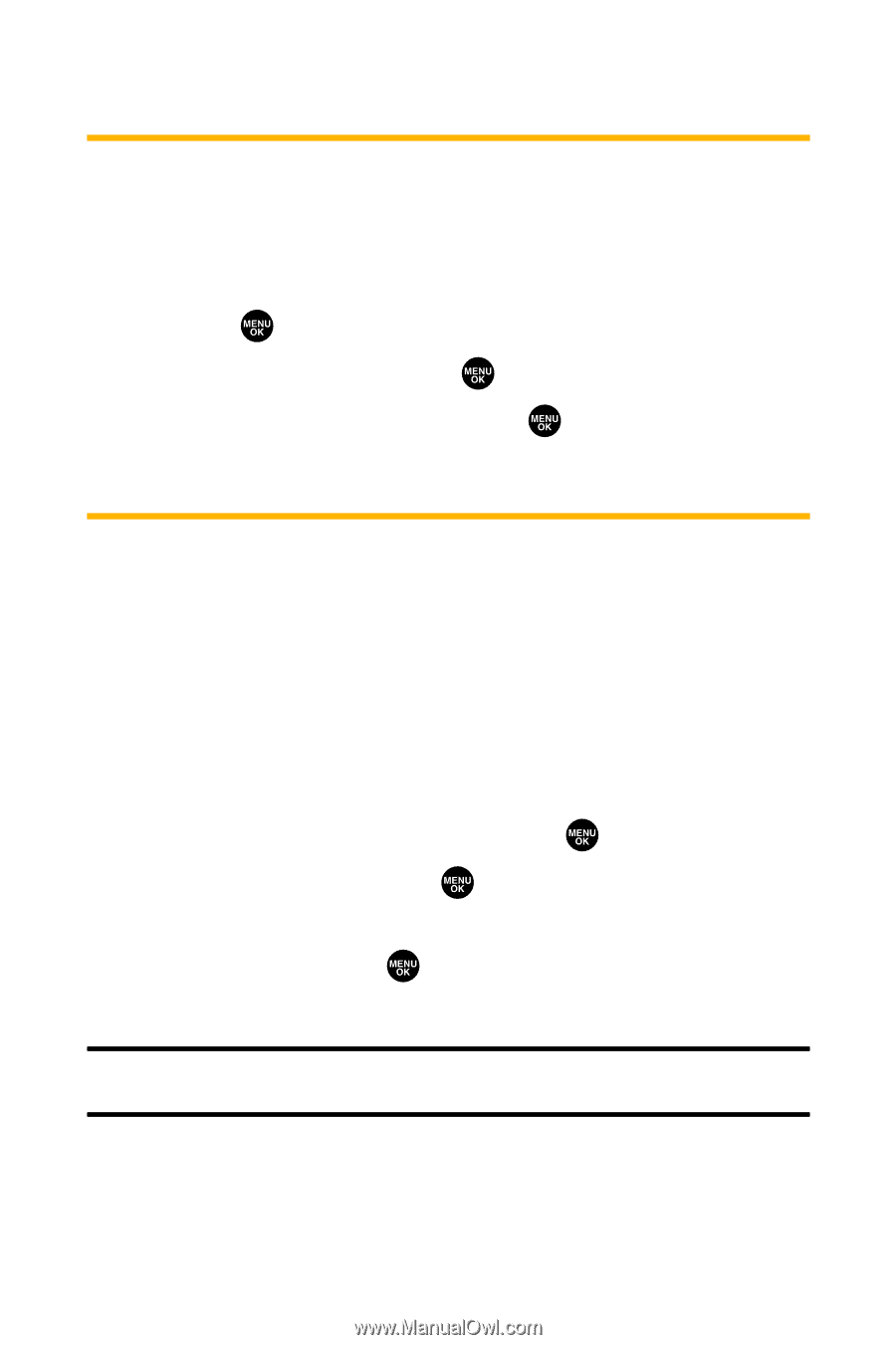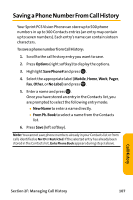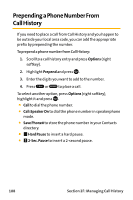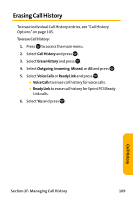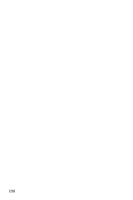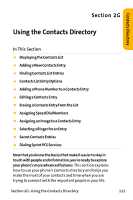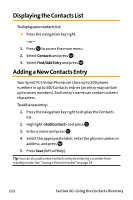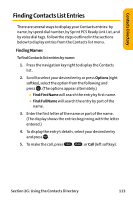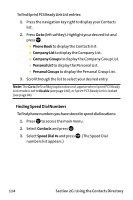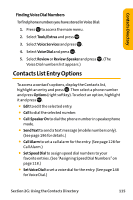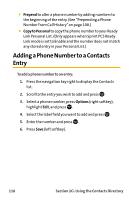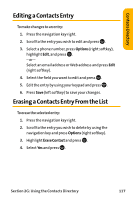Sanyo VI 2300 User Manual - Page 124
Displaying the Contacts List, Adding a New Contacts Entry
 |
UPC - 086483055652
View all Sanyo VI 2300 manuals
Add to My Manuals
Save this manual to your list of manuals |
Page 124 highlights
Displaying the Contacts List To display your contacts list: ᮣ Press the navigation key right. - or - 1. Press to access the main menu. 2. Select Contacts and press . 3. Select Find/Add Entry and press . Adding a New Contacts Entry Your Sprint PCS Vision Phone can store up to 500 phone numbers in up to 300 Contacts entries (an entry may contain up to seven numbers). Each entry's name can contain sixteen characters. To add a new entry: 1. Press the navigation key right to display the Contacts list. 2. Highlight and press . 3. Enter a name and press . 4. Select the appropriate label, enter the phone number or address, and press . 5. Press Save (left softkey). Tip: You can also add a new Contacts entry by entering a number from standby mode. See "Saving a Phone Number"on page 38. 112 Section 2G: Using the Contacts Directory