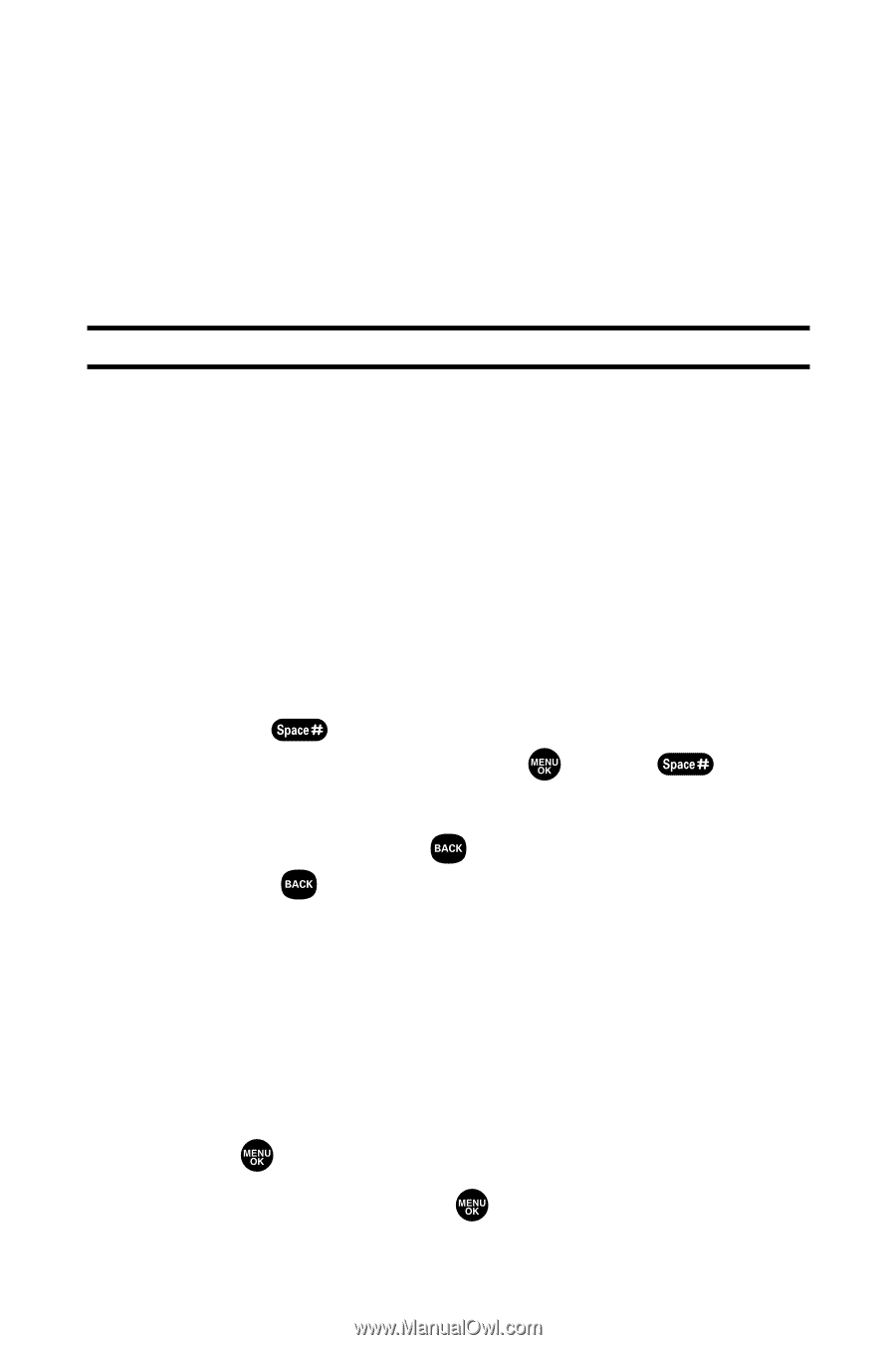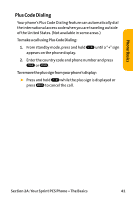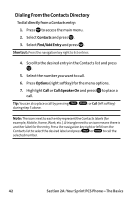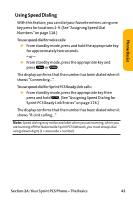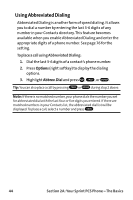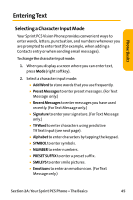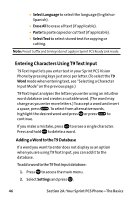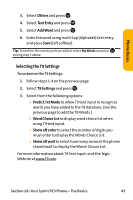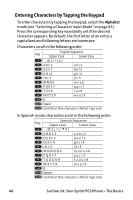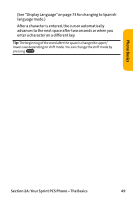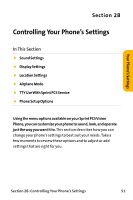Sanyo VI 2300 User Manual - Page 58
Entering Characters Using T9 Text Input, Adding a Word to the T9 Database
 |
UPC - 086483055652
View all Sanyo VI 2300 manuals
Add to My Manuals
Save this manual to your list of manuals |
Page 58 highlights
Ⅲ Select Language to select the language (English or Spanish). Ⅲ Erase All to erase all text (if applicable). Ⅲ Paste to paste copied or cut text (if applicable). Ⅲ SelectText to select stored text for copying or cutting. Note: Preset Suffix and Smileys do not apply in Sprint PCS Ready Link mode. Entering Characters Using T9Text Input T9 Text Input lets you enter text in your Sprint PCS Vision Phone by pressing keys just once per letter. (To select the T9 Word mode when entering text, see "Selecting a Character Input Mode"on the previous page.) T9 Text Input analyzes the letters you enter using an intuitive word database and creates a suitable word. (The word may change as you enter more letters.) To accept a word and insert a space, press . To select from alternative words, highlight the desired word and press or press to continue. If you make a mistake, press to erase a single character. Press and hold to delete a word. Adding a Word to the T9 Database If a word you want to enter does not display as an option when you are using T9 Text Input, you can add it to the database. To add a word to theT9Text Input database: 1. Press to access the main menu. 2. Select Settings and press . 46 Section 2A: Your Sprint PCS Phone - The Basics