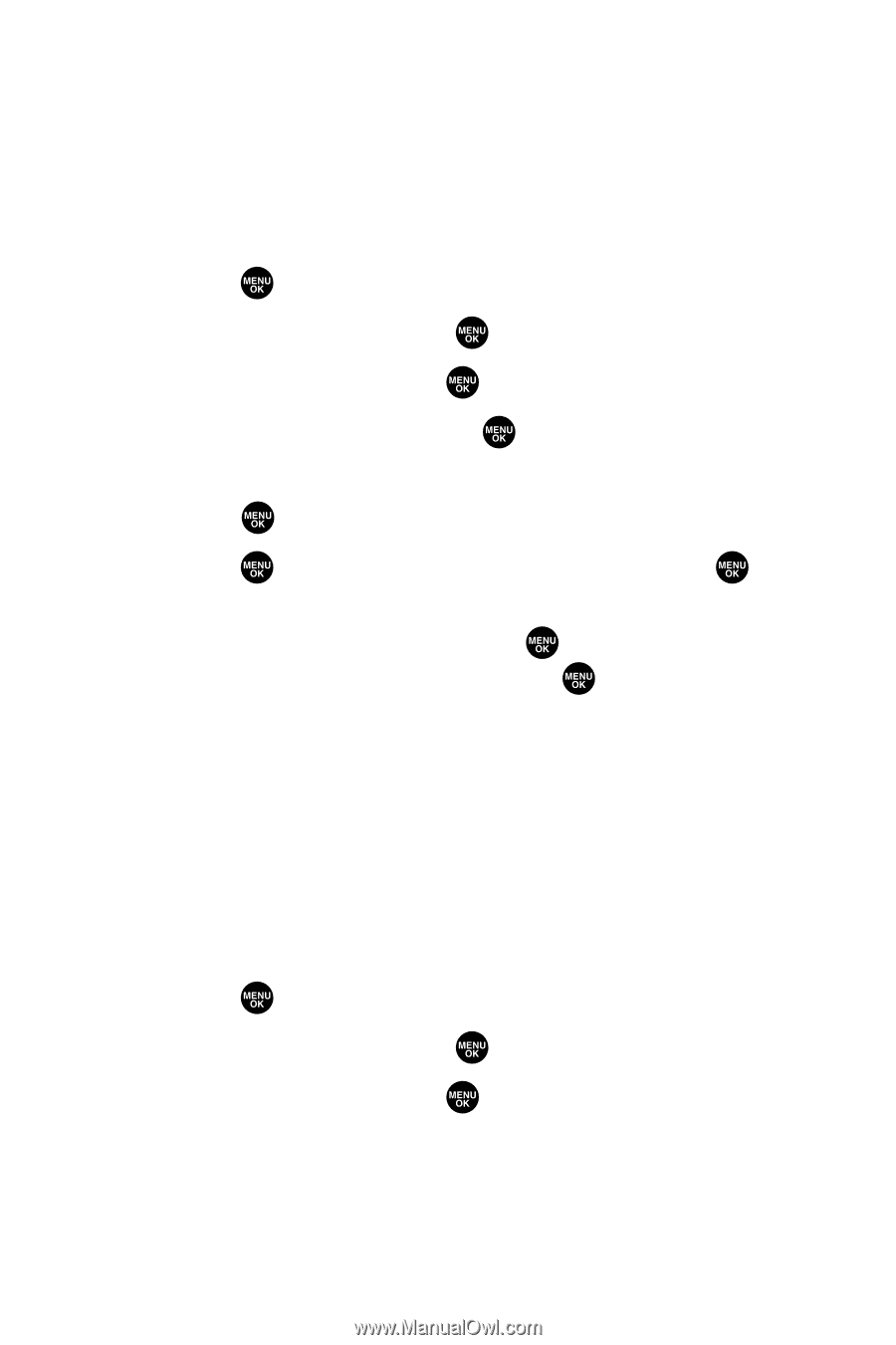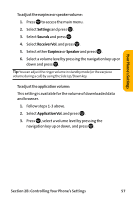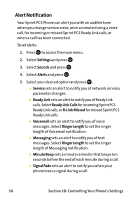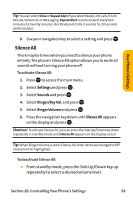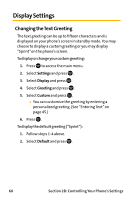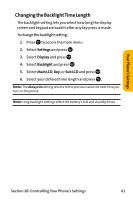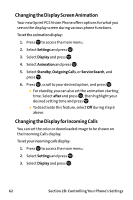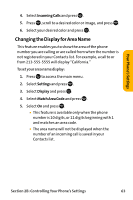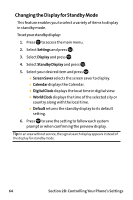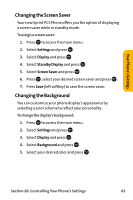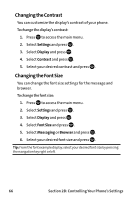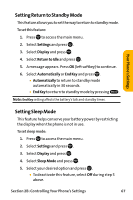Sanyo VI 2300 User Manual - Page 74
Changing the Display Screen Animation, Changing the Display for Incoming Calls, Settings, Display
 |
UPC - 086483055652
View all Sanyo VI 2300 manuals
Add to My Manuals
Save this manual to your list of manuals |
Page 74 highlights
Changing the Display Screen Animation Your new Sprint PCS Vision Phone offers options for what you see on the display screen during various phone functions. To set the animation display: 1. Press to access the main menu. 2. Select Settings and press . 3. Select Display and press . 4. Select Animation and press . 5. Select Standby, Outgoing Calls, or Service Search, and press . 6. Press , scroll to your desired option, and press . Ⅲ For standby, you can also set the animation starting time. Select after and press , then highlight your desired setting time and press . Ⅲ To deactivate this feature, select Off during step 6 above. Changing the Display for Incoming Calls You can set the color or downloaded image to be shown on the Incoming Calls display. To set your incoming calls display: 1. Press to access the main menu. 2. Select Settings and press . 3. Select Display and press . 62 Section 2B: Controlling Your Phone's Settings