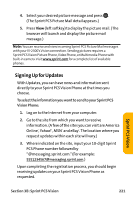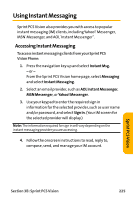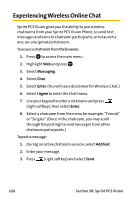Sanyo VI 2300 User Manual - Page 233
Signing Up for Updates - ebay
 |
UPC - 086483055652
View all Sanyo VI 2300 manuals
Add to My Manuals
Save this manual to your list of manuals |
Page 233 highlights
4. Select your desired picture message and press . (The Sprint PCS Picture Mail detail appears.) 5. Press View (left softkey) to display the picture mail. (The browser will launch and display the picture mail message.) Note: You can receive and view incoming Sprint PCS Picture Mail messages with your VI-2300's Vision connection. Sending pictures requires a Sprint PCSVision Picture Phone,Video Phone, or Multimedia Phone with built-in camera.Visit www.sprint.com for a complete list of available phones. Signing Up for Updates With Updates, you can have news and information sent directly to your Sprint PCS Vision Phone at the times you choose. To select the information you want to send to your Sprint PCS Vision Phone: 1. Log on to the Internet from your computer. 2. Go to the site from which you want to receive information. (A few of the sites you can visit are America Online®, Yahoo!®, MSN®, and eBay®. The location where you request updates within each site will vary.) 3. Where indicated on the site, input your 10-digit Sprint PCS Phone number followed by "@messaging.sprint.com."(For example: [email protected].) Upon completing the registration process, you should begin receiving updates on your Sprint PCS Vision Phone as requested. Sprint PCSVision Section 3B: Sprint PCS Vision 221