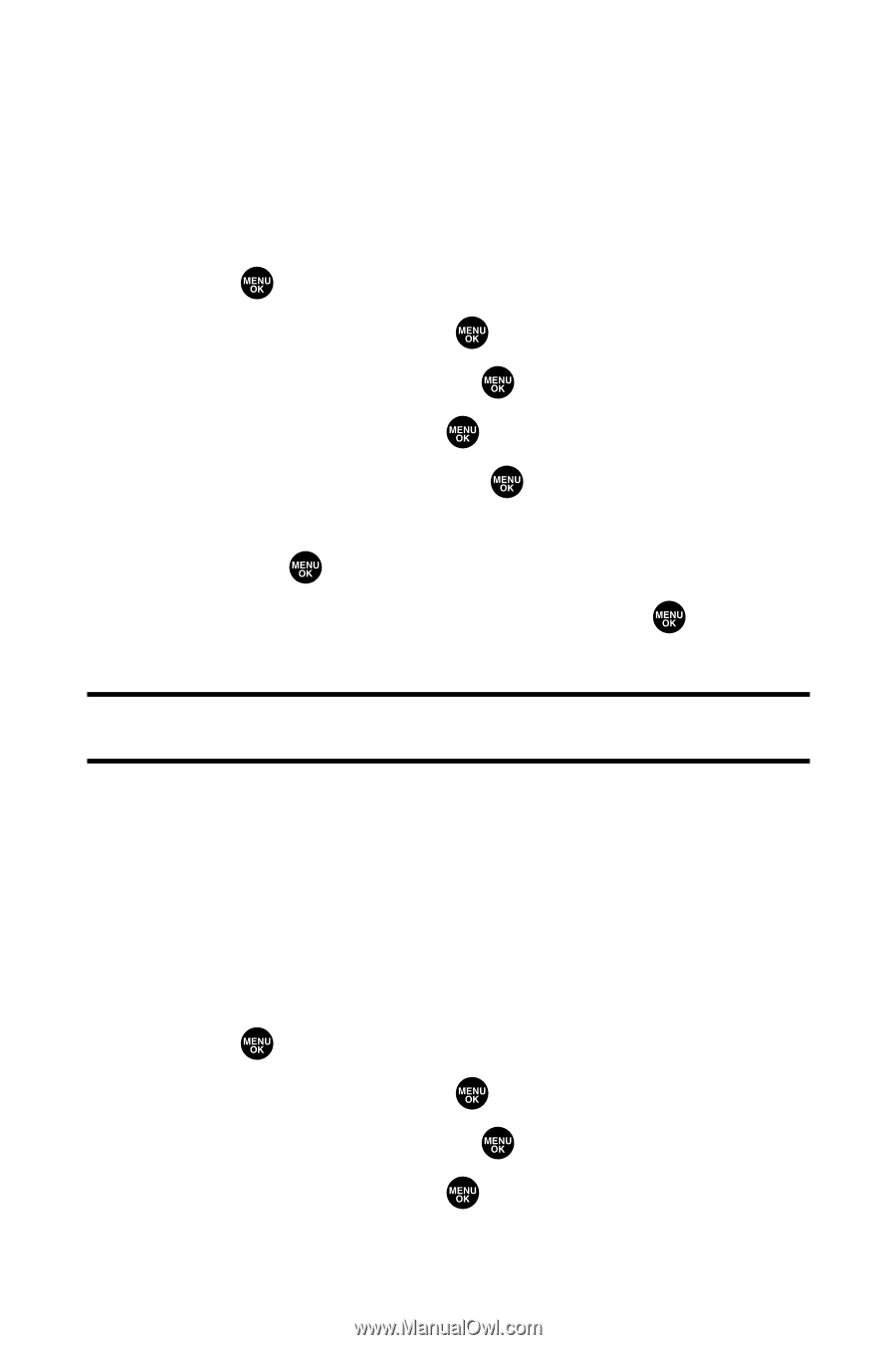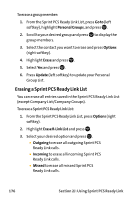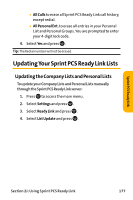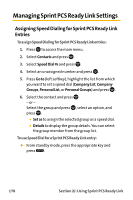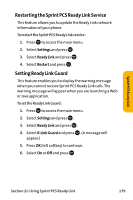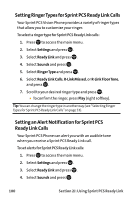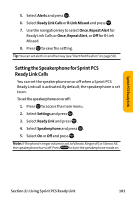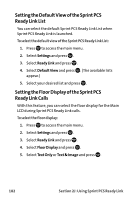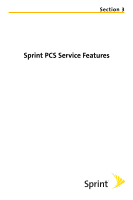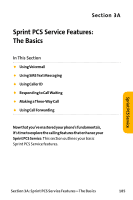Sanyo VI 2300 User Manual - Page 192
Setting Ringer Types for Sprint PCS Ready Link Calls, Setting an Alert Notification for Sprint PCS
 |
UPC - 086483055652
View all Sanyo VI 2300 manuals
Add to My Manuals
Save this manual to your list of manuals |
Page 192 highlights
Setting RingerTypes for Sprint PCS Ready Link Calls Your Sprint PCS Vision Phone provides a variety of ringer types that allow you to customize your ringer. To select a ringer type for Sprint PCS Ready Link calls: 1. Press to access the main menu. 2. Select Settings and press . 3. Select Ready Link and press . 4. Select Sounds and press . 5. Select RingerType and press . 6. Select Ready Link Calls, R-Link Missed, or R-Link FloorTone, and press . 7. Scroll to your desired ringer type and press . Ⅲ To confirm the ringer, press Play (right softkey). Tip: You can change the ringer type in another way (see "Selecting Ringer Types for Sprint PCS Ready Link Calls"on page 53). Setting an Alert Notification for Sprint PCS Ready Link Calls Your Sprint PCS Phone can alert you with an audible tone when you receive a Sprint PCS Ready Link call. To set alerts for Sprint PCS Ready Link calls: 1. Press to access the main menu. 2. Select Settings and press . 3. Select Ready Link and press . 4. Select Sounds and press . 180 Section 2J: Using Sprint PCS Ready Link