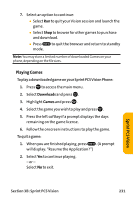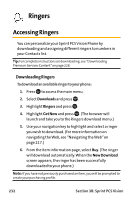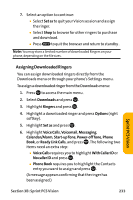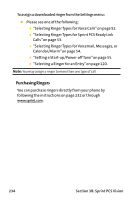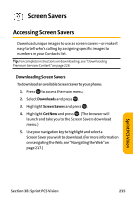Sanyo VI 2300 User Manual - Page 248
Assigning Downloaded Screen Savers, B: Sprint PCS Vision
 |
UPC - 086483055652
View all Sanyo VI 2300 manuals
Add to My Manuals
Save this manual to your list of manuals |
Page 248 highlights
6. From the item information page, select Buy. (The screen saver will download automatically. When the New Download screen appears, the screen saver has been successfully downloaded to your phone.) Note: If you have not previously purchased an item, you will be prompted to create your purchasing profile. 7. Select an option to continue: Ⅲ Select Set as to quit your Vision session and assign the screen saver. Ⅲ Select Shop to browse for other screen savers to purchase and download. Ⅲ Press mode. to quit the browser and return to standby Note: You may store a limited number of downloaded Screen Savers on your phone, depending on the file sizes. Assigning Downloaded Screen Savers Downloaded Screen Savers may be assigned directly from the Downloads menu or through the Settings menu. To assign a downloaded Screen Saver from the Downloads menu: 1. Press to access the main menu. 2. Select Downloads and press . 3. Highlight Screen Savers and press . 4. Highlight a downloaded Screen Saver and press Options (right softkey). 236 Section 3B: Sprint PCS Vision