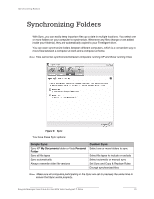Seagate FreeAgent Desk FreeAgent Desk™ User Guide - Page 18
Turning Off Scheduled Backup, Backing Up Manually, Viewing the Backup Log
 |
View all Seagate FreeAgent Desk manuals
Add to My Manuals
Save this manual to your list of manuals |
Page 18 highlights
Backing Up and Restoring Folders and Files Managing Backup Settings • because the computer is off, it automatically runs the next time the computer is booted. • because the drive is not connected, it automatically runs the next time the drive is connected. Turning Off Scheduled Backup To turn off Scheduled Backup: • In the Backup window, click the Scheduled Backup Off button. Backing Up Manually You can back up files manually whenever you like, whether Scheduled Backup is on or off or whether Seagate Manager is open or not. To launch a manual backup to your drive: • Click Back Up Now in the lower right corner of the Backup window. - OR - • Select Back Up Now from the Seagate Status icon menu: The Seagate Status icon turns yellow and the backup takes place in the background. When the backup is complete, the icon turns green. To get the current information about your backup, move your mouse over the Seagate Status icon. A message appears with the information about your backup. Viewing the Backup Log The Backup Log is a text-based report of your backup history. To view the Backup Log for your drive: Click View Backup Log in the Backup window of Seagate Manager. - OR - Step 1: Click the Seagate Status icon in the Taskbar notification area to display the Seagate Status menu. Step 2: Click View Backup Log to open a text file showing the history of your system backups. Note: The Backup Log is in English only. Seagate Manager User Guide for Use With Your FreeAgent™ Drive 18