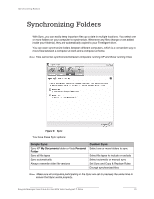Seagate FreeAgent Desk FreeAgent Desk™ User Guide - Page 23
Custom, Include these file types, Include, Sync Rules, Sync Now, Copy & Replace Rules
 |
View all Seagate FreeAgent Desk manuals
Add to My Manuals
Save this manual to your list of manuals |
Page 23 highlights
Synchronizing Folders Using Custom Sync - Music: MPG, AIFF, WAV, RA, WMA,... - Videos: AVI, MOV, MPEG, QT, RM, WMV,... - Documents: DOC, XLS, RTF, TXT, PDF, PPT,... • Custom Custom selection allows you to choose the specific file type (by specifying that file's extension) to include or exclude in synchronization: To permit synchronization of a specific file type: 3. Select Include these file types. 4. Select each file type, one at a time, that you want to include, and click Add to move it to the Include list. To exclude a specific file type from synchronization: 1. Select Exclude these file types. 2. Select each file type, one at a time, that you want to exclude, and click Add to move it to the Exclude list. Note: File extensions are the suffix characters to the right of a file name that define the file format. Step 8: After you've selected the types of files to sync, click Next. The Sync Options window opens. Step 9: Select your Sync options: • Sync Rules: - Sync automatically each time a file changes - Sync manually using the Sync Now button in the Sync window • Copy & Replace Rules - Always replace older file versions with newer versions - Ask before overwriting a file • Sync Encryption - Automatically encrypt synchronized files on the drive You must set up Encryption before you can select Sync Encryption. For more information, see "Using Sync Encryption" on page 24. Note: You can select Sync Encryption only during your initial setup of Sync. If you later decide you want to encrypt synchronized files, you must delete your current Sync settings and create new settings. Step 10: After you've set your Sync options, click Finish. The Sync window opens. Seagate Manager User Guide for Use With Your FreeAgent™ Drive 23