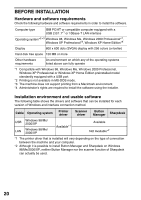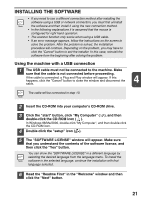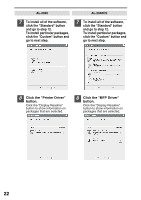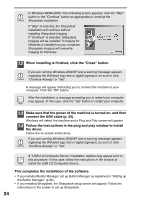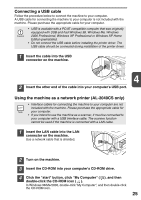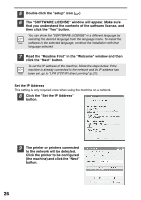Sharp AL 2030 AL-2030 AL-2040CS Operation Manual - Page 25
Button Manager or Sharpdesk, click the Utility Software button. - driver windows 7
 |
UPC - 074000075146
View all Sharp AL 2030 manuals
Add to My Manuals
Save this manual to your list of manuals |
Page 25 highlights
AL-2030 9 Select "Connected to this computer" and click the "Next" button. AL-2040CS 9 The files required for installation of the MFP driver are copied. Follow the on-screen instructions. When "The installation of the SHARP software is complete." appears, click the "OK" button. Follow the on-screen instructions. When "The installation of the SHARP software is complete." appears, click the "OK" button 4 and go to step 12. If you are running Windows 2000/XP and a warning message appears regarding the Windows logo test or digital signature, be sure to click "Continue Anyway" or "Yes". 10 You will return to the window of step 8. If you wish to install Button Manager or Sharpdesk, click the "Utility Software" button. If you do not wish to install the Utility Software, click the "Close" button and go to step 12. After the installation, a message prompting you to restart your computer may appear. In this case, click the "Yes" button to restart your computer. Installing the Utility Software 11 Click the "Button Manager" or the "Sharpdesk" button. Click the "Display Readme" button to show information on packages that are selected. Follow the on-screen instructions. 23