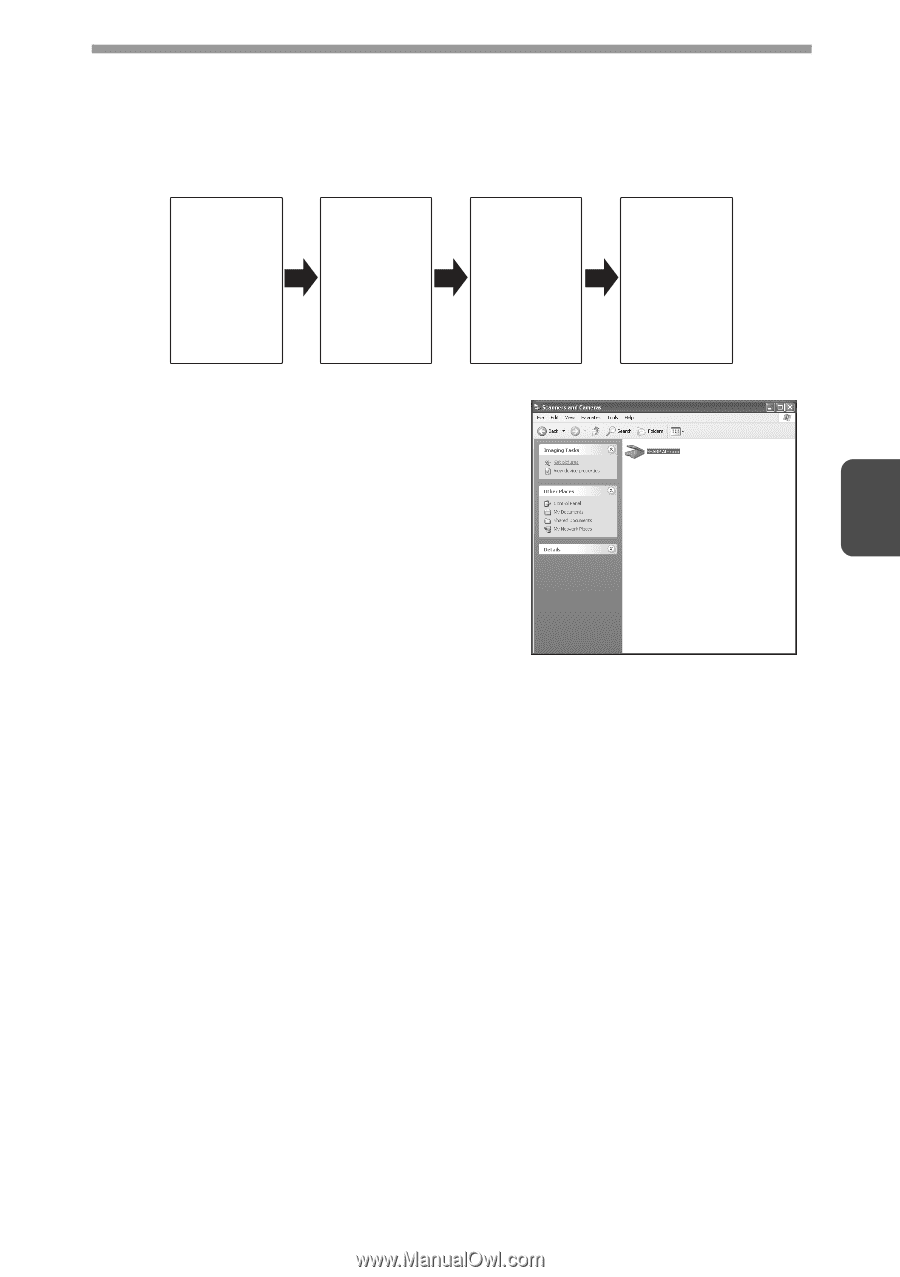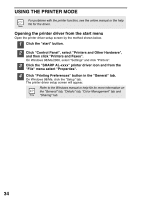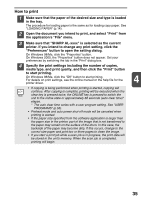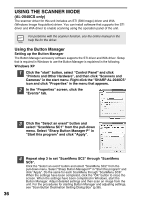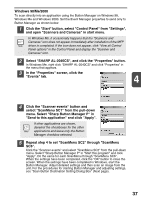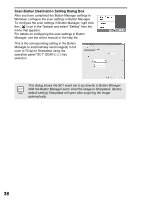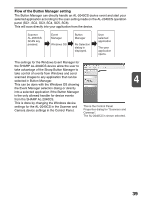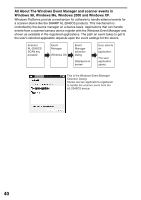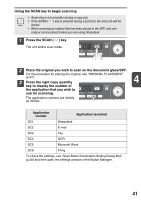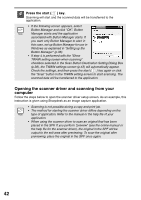Sharp AL 2030 AL-2030 AL-2040CS Operation Manual - Page 41
Flow of the Button Manager setting - properties
 |
UPC - 074000075146
View all Sharp AL 2030 manuals
Add to My Manuals
Save this manual to your list of manuals |
Page 41 highlights
Flow of the Button Manager setting The Button Manager can directly handle an AL-2040CS device event and start your selected application according to the scan setting made on the AL-2040CS operation panel (SC1, SC2, SC3, SC4, SC5, SC6). This will scan directly into your application from the device. Scanner AL-2040CS SCAN key pressed. Event Manager Windows OS Button Manager No Selection dialog is displayed. User selected application The user application opens. The settings for the Windows Event Manager for the SHARP AL-2040CS device allow the user to take advantage of the Sharp Button Manager to take control of events from Windows and send scanned images to any application that can be selected in Button Manager. 4 This can be done with the Windows OS showing the Event Manager selection dialog or directly into a selected application if the Button Manager is the only allowed handler for device events from the SHARP AL-2040CS. This is done by changing the Windows device settings for the AL-2040CS in the Scanner and Camera device settings in the Control Panel. This is the Control Panel Properties dialog for "Scanners and Cameras". The AL-2040CS is shown selected. 39