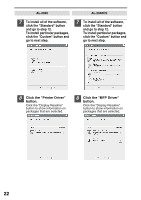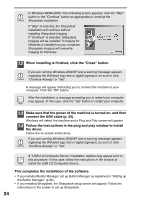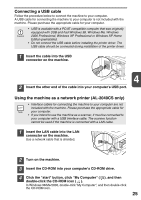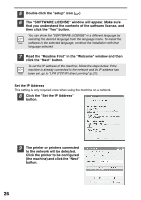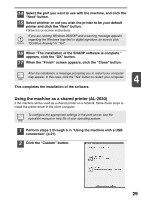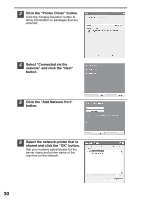Sharp AL 2030 AL-2030 AL-2040CS Operation Manual - Page 29
Click the Printer Driver button. - windows 7 driver
 |
UPC - 074000075146
View all Sharp AL 2030 manuals
Add to My Manuals
Save this manual to your list of manuals |
Page 29 highlights
• The "Ethernet Address" is indicated on the left side of the machine near the LAN connector. • If the machine is used on a different network after the IP address is set, the machine will not be recognized. Enter the Ethernet Address and click the "Initialize" button to initialize the IP address. Follow the on-screen instructions to click the "OK" button and then the "Search" button. 10 Enter the IP address, subnet mask, and default gateway. The settings in the above window are examples. Be sure to ask your network administrator for the correct IP address, subnet mask, and default gateway to be entered. 4 When "Get IP Address Automatically" is selected, the IP address may at times change automatically. This will prevent printing. In this event, select "Assign IP Address" and enter the IP address. 11 Click the "Next" button. 12 Click the "Yes" button. Go to step 11 on page 28. LPR (TCP/IP) direct printing After step 1-7 on page 25-26 8 Click the "Printer Driver" button. If you have not set the IP Address, click the "Set the IP Address" button first and go to step 8 on page 26. 27