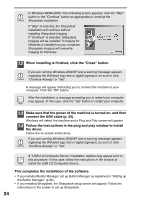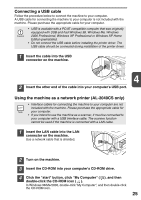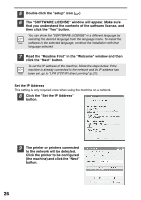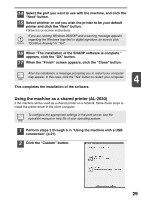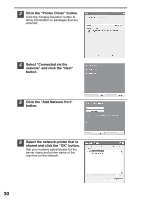Sharp AL 2030 AL-2030 AL-2040CS Operation Manual - Page 30
Select LPR Direct Print - windows 8
 |
UPC - 074000075146
View all Sharp AL 2030 manuals
Add to My Manuals
Save this manual to your list of manuals |
Page 30 highlights
9 Read the message in the "Welcome" window and then click the "Next" button. 10 Select "LPR Direct Print" and click the "Next" button. 11 The printer or printers connected to the network will be detected. Click the printer to be configured (the machine) and click the "Next" button. If the machine's IP address cannot be found, make sure the machine is powered on, make sure the network cable is connected correctly, and then click the "Search" button. 12 In the window for setting the destination print port name, make sure that ":lp" appears at the end of the IP address and click the "Next" button. Any name can be entered in "Printer Port Name" (maximum of 38 characters). 13 A window appears to let you check your entries. Make sure that the entries are correct and then click the "Finish" button. If any of the entries are incorrect, click the "Back" button to return to the appropriate window and correct the entry. 28